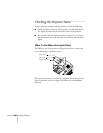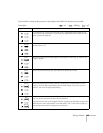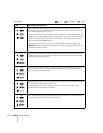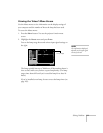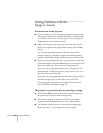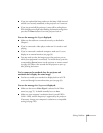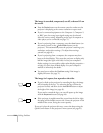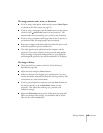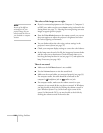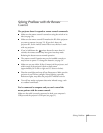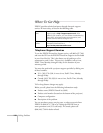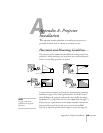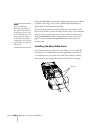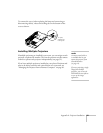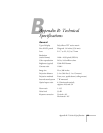116 Solving Problems
The colors of the image are not right.
■ If you’ve connected equipment to the Computer 1, Computer 2,
or BNC port, make sure the correct
Input setting is selected in the
Setting menu (see page 75). Selecting the wrong setting can cause
images to appear green or purple.
■ Press the Color Mode button on the remote control; you can use
the preset options to adjust the projector’s brightness and color
for various lighting environments.
■ You can further adjust the color using various settings in the
projector’s menu system (see page 72).
■ Check your computer display settings to correct the color balance.
■ As the lamp nears the end of its life, the image may become darker
and the color start to deteriorate. Check the lamp timer to see
how long the lamp has been in use (see page 111), and replace the
lamp if necessary (see page 103).
There is no sound.
■ Make sure the A/V Mute button is not enabled.
■ Use the Volume button to raise the sound-level.
■ Make sure the sound cables are connected properly (see page 33).
For computer audio, the cable should be connected to the
computer’s headphone jack or audio out jack.
■ For computer audio, make sure the volume control on your
computer is not turned all the way down or muted. In Windows,
you may be able to check this by clicking the volume control in
your Windows System Tray (in the lower-right corner of the
screen). In Macintosh OS X, you may be able to check this by
clicking the volume control in the menu bar.
note
Because of the different
technologies used, your
projected image may not
exactly match the colors on
your notebook or computer
monitor.