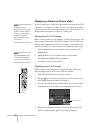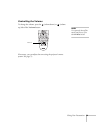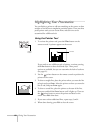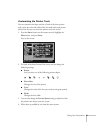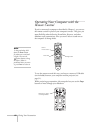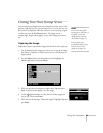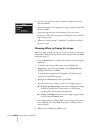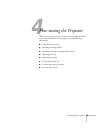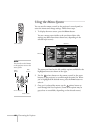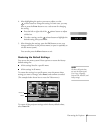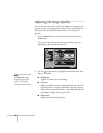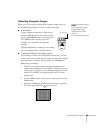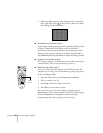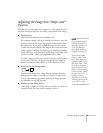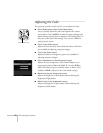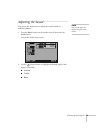66 Fine-tuning the Projector
Using the Menu System
You can use the remote control (or the projector’s control panel) to
access the menus and change settings. Follow these steps:
1. To display the menu screen, press the
Menu button.
You see a menu screen similar to the one shown below (the
settings may differ from those shown here, depending on the
selected input source):
The menus are listed on the left, and the options available for the
highlighted menu are shown on the right.
2. Use the pointer button on the remote control (or the arrow
buttons on the projector) to scroll through the menu list. When
you’ve highlighted the desired menu, press the
Enter button to
select it.
3. Once you’ve selected the menu, use the pointer button to
scroll through the list of options. (Some of the options may be
grayed out or unavailable, depending on the selected source.)
Menu button
Video
Audio
Color Mode
Color Mode
Position
Tracking
Sync.
Brightness
Contrast
Sharpness
:
:
:
:
:
Select
0000
0
0
0
0
0
+
-
+
-
Adjust
Adjust
[Presentation ]
[Presentation ]
:
:
Resolution
Resolution
Reset
Reset
Execute
Execute
:
[
]
[ ]: Enter
[ ]: Enter
[ ]: Select
[ ]: Select
[Menu]: Exit
[Menu]: Exit
Reset All
About
Advanced2
Advanced1
User’s Logo
Setting
Effect
Preset
Preset
Auto
Auto
Manual
Manual
Auto
Auto
Manual
Manual
Set
Set
Adjust
Select
Select
Menu list
Options
note
You can also use the buttons
on the projector to access the
menu system:
Arrow buttons
Enter button
ESC
button
Menu
button