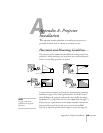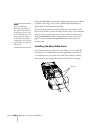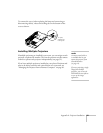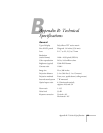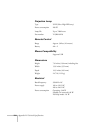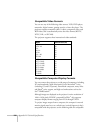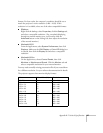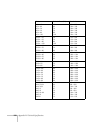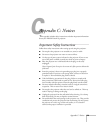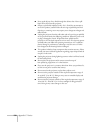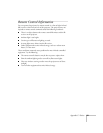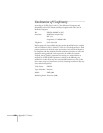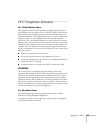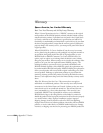Appendix B: Technical Specifications 127
formats. For best results, the computer’s resolution should be set to
match the projector’s native resolution (1400
× 1050). If this
resolution isn’t available, select one of the other compatible formats:
■ Windows:
Right-click the desktop, select
Properties, click the Settings tab,
and select a compatible resolution. (For a notebook displaying
through an external monitor port, you’ll need to click the
Advanced button on the Settings tab, then adjust the resolution
of the external monitor.)
■ Macintosh OS X:
From the Apple menu, select
System Preferences, then click
Displays. Make sure the VGA Display or Color LCD dialog box
is selected, then click the
Display tab and select a compatible
resolution.
■ Macintosh OS 9.x:
On the Apple menu, choose
Control Panels, then click
Monitors or Monitors and Sound. Click the Monitor tab and
select a compatible resolution for your external monitor.
You may need to modify existing presentation files if you created them
for a different resolution. See your software documentation for details.
The projector supports these monitor display formats:
Mode Refresh Rate (Hz) Resolution
VGAEGA 70 640
× 350
VGA—60
VESA—72
VESA—75
VESA—85
VGA—120
60
72
75
85
120
640
× 480
640
× 480
640
× 480
640
× 480
640
× 480
SVGA—56
SVGA—60
SVGA—72
SVGA—75
SVGA—85
SVGA—120
56
60
72
75
85
120
800
× 600
800
× 600
800
× 600
800
× 600
800
× 600
800
× 600