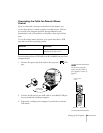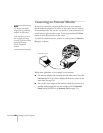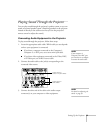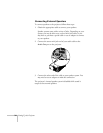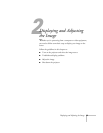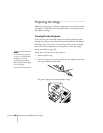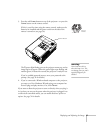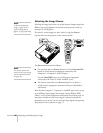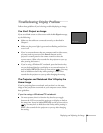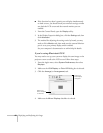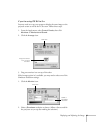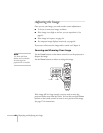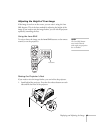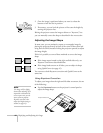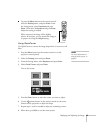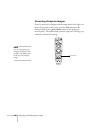Displaying and Adjusting the Image 39
Troubleshooting Display Problems
Follow these guidelines if you’re having trouble displaying an image.
You Can’t Project an Image
If you see a blank screen or a blue screen with the No Signal message,
try the following:
■ Make sure the cables are connected correctly, as described in
Chapter 1.
■ Make sure the power light is green and not flashing and the lens
cover is off.
■ If you’ve connected more than one computer and/or video source,
you may need to press one of the
Source buttons on the
projector’s control panel or the remote control to select the
correct source. (Allow a few seconds for the projector to sync up
after pressing the button.)
■ If you’re using a Windows/PC notebook, press the function key
on your keyboard that lets you display on an external monitor. It
may be labeled
CRT/LCD or have an icon such as . You may
have to hold down the
Fn key while pressing it. Allow a few
seconds for the projector to sync up after changing the setting.
The Projector and Notebook Don’t Display the
Same Image
If you’re projecting from a notebook, and you don’t see the same
image on the projection screen and on your computer screen, follow
these guidelines.
If you’re using a Windows/PC notebook:
■ On most systems, there’s a function key that lets you toggle
between the LCD screen and the projector, or display on both at
the same time. It may be labeled
CRT/LCD or with an icon such as
. You may have to hold down the
Fn key while pressing it.
Allow a few seconds for the projector to sync up after changing
the setting.
No Signal