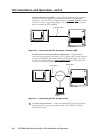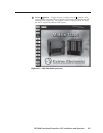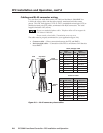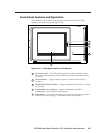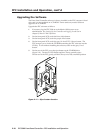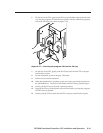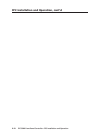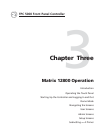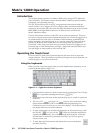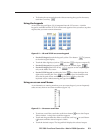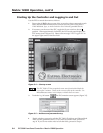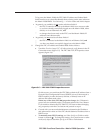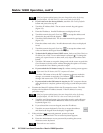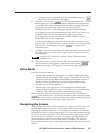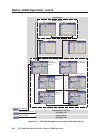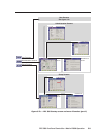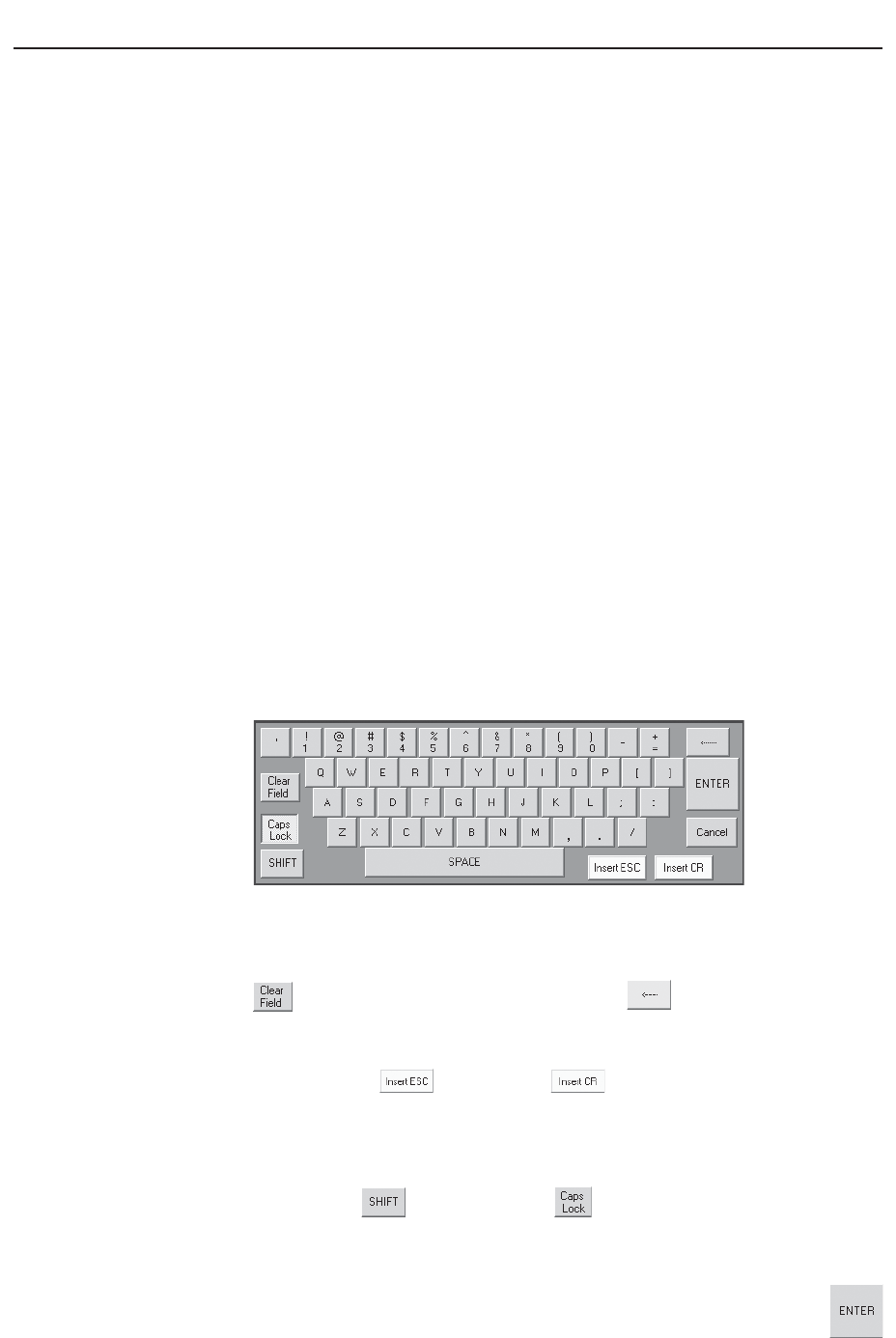
Matrix 12800 Operation, cont’d
FPC 5000 Front Panel Controller • Matrix 12800 Operation3-2
Matrix 12800 Operation
Introduction
This chapter details operation of a Matrix 12800 system using an FPC 5000 front
panel controller. The chapter assumes that the Matrix 12800 is properly installed,
virtualized, and operating correctly.
The FPC 5000 software runs in an FPC computer that communicates with the
matrix switcher via a Category (CAT) 5e or higher cable, terminated with RJ-45
connectors, between the FPCs Net port and either the Ethernet port on the switcher
BME (BME 0 in multiple BME systems) or an Ethernet LAN on which the
Matrix 12800 also resides.
Control of the matrix switcher via the FPC can be password protected. There are
two levels of password protection: administrator and user. Personnel logged on as
an administrator have full access to all Matrix 12800 switching capabilities and
editing functions. Personnel logged on as a user can create ties, create and recall
presets, set RGB and audio mutes, and view all settings with the exception of
passwords. If the same passwords or no password is required for logging on, all
personnel log on with administrator privileges. Fields and functions that exceed
user privileges are inaccessible to users from the FPC.
Operating the Touch Panel
Several of the FPC front panel operations require data entry and/or input and
output selection. These operations are performed using an on-screen keyboard, on-
screen keypads, or on-screen scroll boxes.
Using the keyboards
When you take a step that requires that you enter alphanumeric characters, an on-
screen keyboard appears (figure 3-1).
Figure 3-1 — Typical on-screen keyboard
• Clear the field in which you need to enter data by touching the Clear Field key
or by repeatedly touching the backspace ( ) key.
• Touch the correct characters on the keyboard just as you would on a physical
keyboard.
• The Insert ESC
and Insert CR keys are only used when editing
Simple Instruction Set™ (SIS™) commands while programming User
Function keys (see Function Keys screen in this chapter). The keyboard does
not display these keys for other functions.
• To enter capital letters or the alternate characters on the numeric keys, touch
the Shift key
or Caps Lock key . Either key locks the keyboard to
capitals only, just like the Caps Lock key on a physical keyboard. Touch the
desired letter or number keys and then touch the Caps Lock key again to
return to lower case.
• To enter the typed in characters and dismiss the on-screen keyboard,
touch the Enter key.