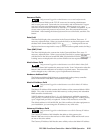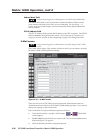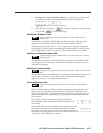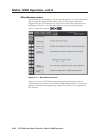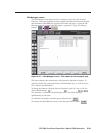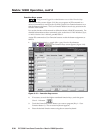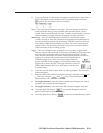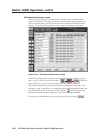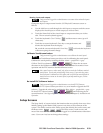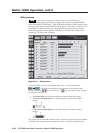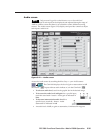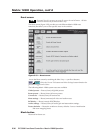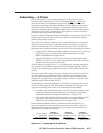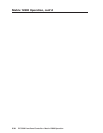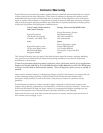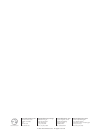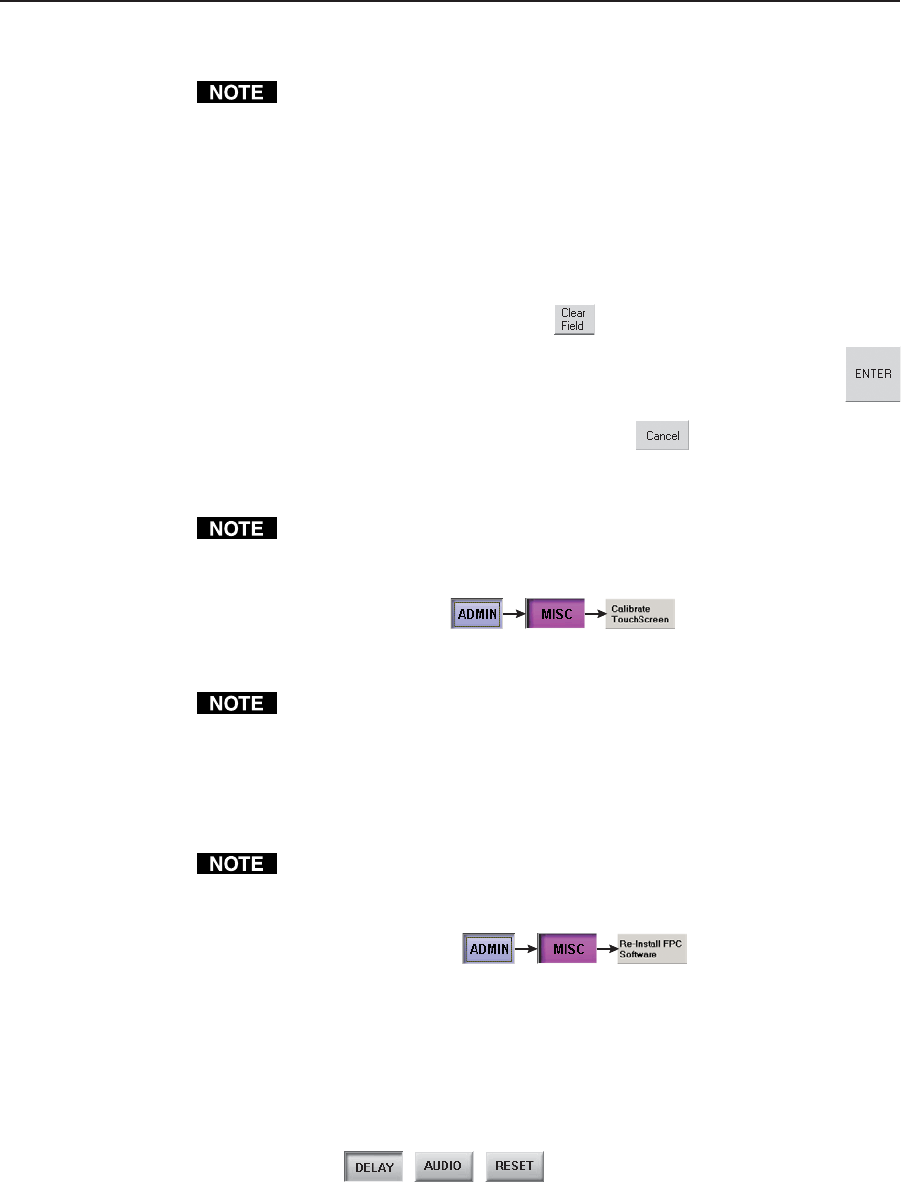
3-33FPC 5000 Front Panel Controller • Matrix 12800 Operation
Naming inputs and outputs
Only personnel logged in as administrators can name video and audio inputs
and outputs.
Change the input or output name from the I/O Physical Connectors screen as
follows:
1. Use the slide bar to scroll through the valid inputs or outputs until the screen
displays the virtual input or virtual output you wish to name.
3. Touch the Name field of the virtual input or output name that you wish to
edit. The on-screen keyboard appears.
4. Touch the keyboard's Clear Field key
and then enter a name (up to 12
characters).
5. Touch the on-screen keyboard's Enter key to accept the name and
dismiss the keyboard from the display.
Or, touch the on-screen keyboard's Cancel key
to dismiss the keyboard
without accepting the name change.
Calibrate TouchScreen button
Only personnel logged in as administrators can calibrate the touch panel.
The Calibrate TouchScreen button provides a tool for calibrating the touch panel.
Calibrate the touch panel by touching the blue Admin > purple Misc > gray
Calibrate TouchScreen buttons.
Follow the on-screen
directions in the Calibrate routine. This screen times out after 30 seconds of non-
operation and the FPC returns to the Miscellaneous screen.
Use a pencil eraser or other small, soft, object to touch the Calibrate routine’s
touch points. Touch each point directly in the center. If you miss the center,
the touch panel’s calibration will be offset and it will become more difficult to
touch the correct areas on the touch panel, especially small targets, such as
radio buttons.
Re-Install FPC Software button
Only personnel logged in as administrators can install FPC firmware.
The Re-Install FPC Software button provides a way to re-install or upgrade the FPC
software. Upgrade the software by touching the blue Admin > purple Misc > gray
Re-Install FPC Software buttons
and following the on-
screen directions. See Upgrading the Controller Software, in chapter 2, Installation and
Operation.
Setup Screens
The Setup family of screens include the functions that are typically done once when
initially setting up the Matrix 12800 system or are done to reset elements of the
system. The family consists of the Delay screen (the default), the Audio screen, and
the Reset screen.
The Delay screen, Audio screen, and
most of the resets are reserved to personnel logged on as administrators rather than
users. Users can view, but not change these settings.