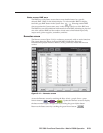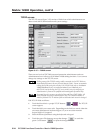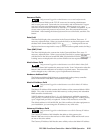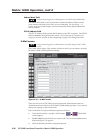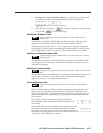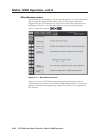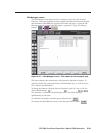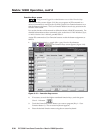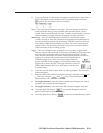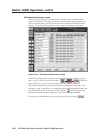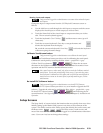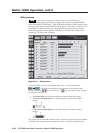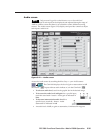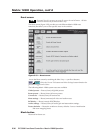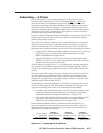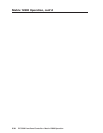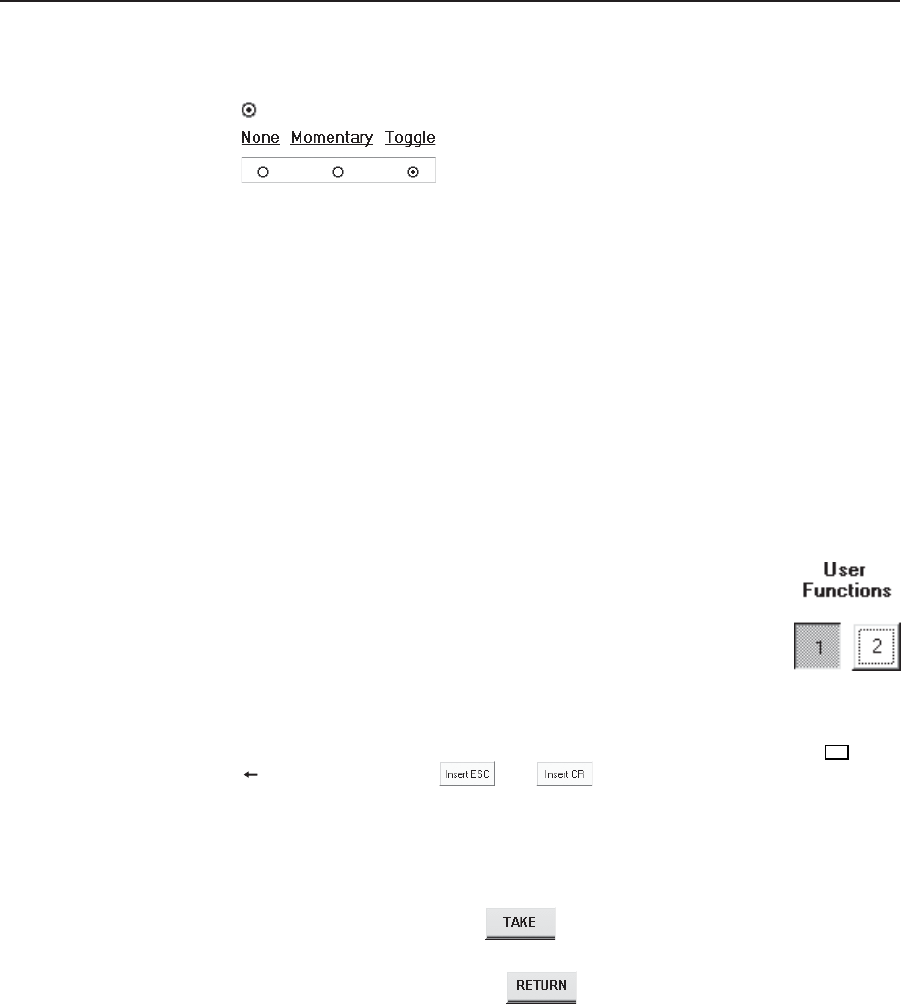
3-31FPC 5000 Front Panel Controller • Matrix 12800 Operation
5. Use a pencil eraser or other small, soft, object to touch the None, Momentary, or
Toggle radio button to select that how the User Function button functions.
appears in the radio button when it is selected.
None — The User Function button is not active. The none function is helpful to
mask commands that you want available when needed but that you can
disable when not needed, such as a reset. To make a none function, you must
select momentary or toggle, enter the command, and then select none.
Momentary — The User Function button is defined as a momentary contact
“switch” and one or more SIS commands are programmed for that button in
the Activate field associated with that button. The FPC issues the command
to the Matrix 12800 when the button is touched. The User Function button
remains white. The momentary function is useful for a stand-alone Matrix
12800 command, such as recalling a preset.
Toggle — The User Function button is defined as a two-position “toggle switch”
and two separate SIS commands or SIS macros are defined to it, the first in the
associated Activate field and the second in the Deactivate field. The FPC
issues the first command to the Matrix 12800 when the button is touched to
toggle it on and issues the second command when the button is
touched to toggle it off. The User Function button indicates
purple when the switch is toggled on and indicates white when
toggled off, as shown at right. The toggle function is useful for
Matrix 12800 functions that you want to turn on and off, such
as a global mute.
6. Touch the Activate field for the button you want to program. The on-screen
keyboard appears.
7. Enter the desired SIS command using the keyboard. If needed, enter
Esc
and
characters using the and keys. These characters are
represented by <esc> and <cr> in the field.
8. For toggled functions, touch the Deactivate field for the button you want to
program. The on-screen keyboard appears.
9. For toggled functions, enter the desired SIS command using the keyboard.
10. Touch the green Take button
to accept the changes or touch the
green Cancel button to reject the changes.
11. Touch the green Return button
to return to the Miscellaneous screen.