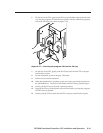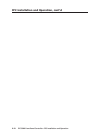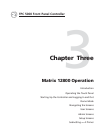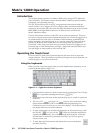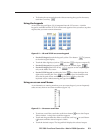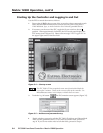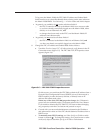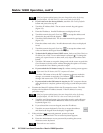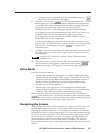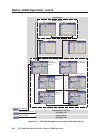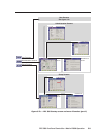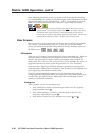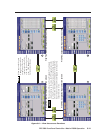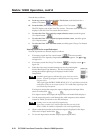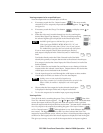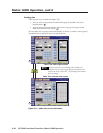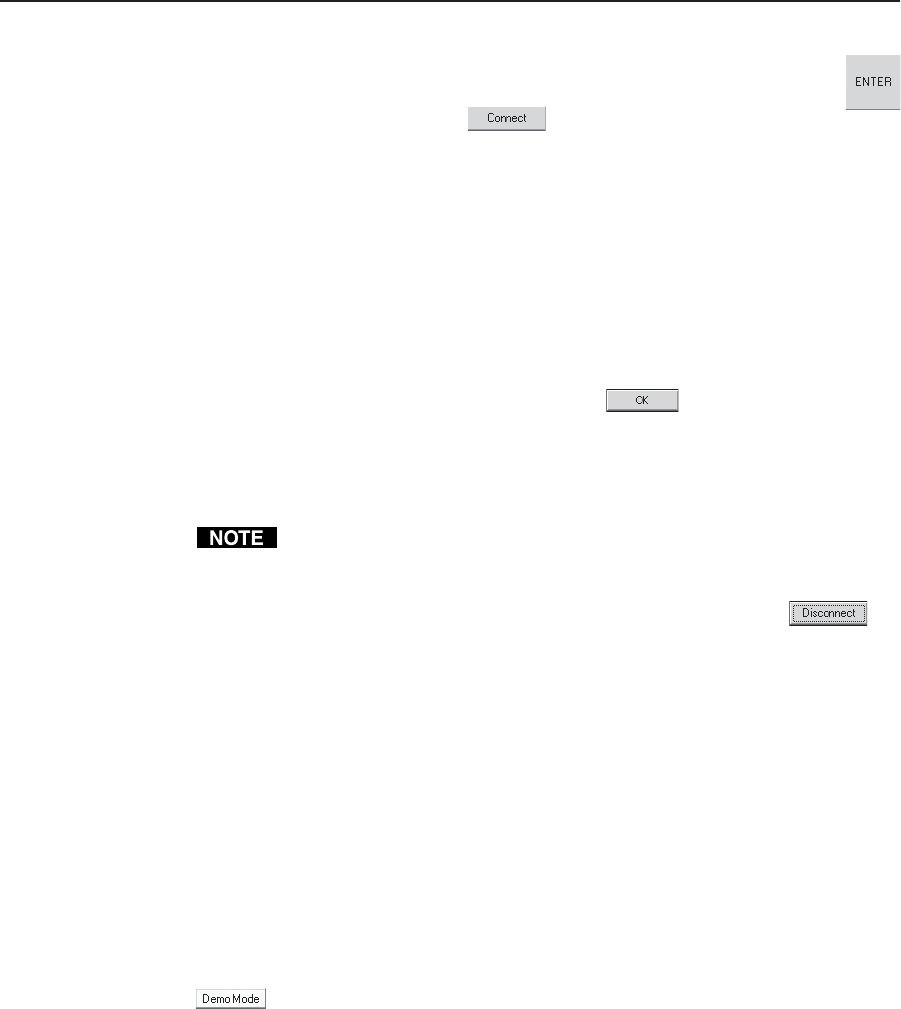
3-7FPC 5000 Front Panel Controller • Matrix 12800 Operation
c. Touch the on-screen keyboard's Enter key to accept the password
and dismiss the keyboard from the display.
8. Touch the Connect button.
The FPC software looks for the
Matrix 12800 system and reads its hardware configuration: the type and size
of each BME. The software then reads all of the current settings, such as the
ties, presets, and virtual map. Observe the message LoggedOn as
ADMINISTRATOR (or USER) in the upper right corner of the blue field.
If you logged on using the administrator password, the FPC connects you to
the Matrix 12800 with all of the administrator rights and privileges.
If you logged on using the user password, the FPC connects you to the
Matrix 12800 with only user capabilities.
If an incorrect IP address or password was entered, the controller beeps and
displays either FPC 5000 was unable to connect to IP address: or Password rejected!
Please try again. Touch the gray OK button
to return to the IP
Connection screen.
9. As desired, create ties, work with presets, edit IP parameters, or perform other
FPC 5000 operations. See User Screens, Admin Screens, or Setup Screens on the
following pages.
Logging the FPC 5000 off after completing Matrix 12800 tasks prevents
unauthorized use.
10. When you are ready to log off, from any FPC screen touch the Log Off button.
The IP Connection screen appears. Touch the Disconnect button.
Observe the message **NOT LoggedOn** in the screen’s upper right corner.
Demo Mode
Demo mode has two functions:
• When the FPC is connected and logged on to a Matrix 12800 system, demo
mode expands the configuration of the system as viewed from the FPC 5000.
Demo mode adds dummy BMEs and capabilities to the unused portions of
the actual matrix. This allows users to see all of the capabilities of the
switcher, even though their matrix may not be large enough or complex
enough to have all of the capabilities.
• When the FPC is not logged on to, or even connected to a Matrix 12800
system, demo mode allows the user to use the FPC as if it were connected to
a switcher. This is useful for training or demonstration purposes.
Enter or exit demo mode by touching the yellow or green Demo Mode button
on the startup screen. The Demo Mode button is yellow when demo mode
is off. When demo mode is on, the Demo Mode button is green and the FPC displays
the message DEMO-MODE! in the screen’s upper right corner.
Navigating the Screens
When you log on (see Starting Up the Controller and Logging In and Out on page 3-4)
the FPC displays the startup screen. Only the demo mode, log on, and help
functions are available on this screen. To access the active functions, touch one of
the blue (User, Admin, or Setup) buttons (figure 3-7). Each of these buttons calls up a
screen with its own set of buttons. Those buttons can call up other screens within
the same family, each unique to a function. For example, touching the blue User
button calls up the View Ties screen (the default I/O function). The View Ties
screen includes the amber I/O, Preset, Mute, and DSVP buttons. The amber I/O
button already indicates that it is depressed because the View Ties screen is an I/O
function.