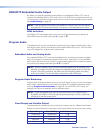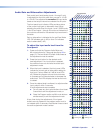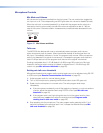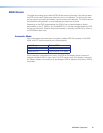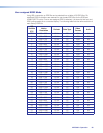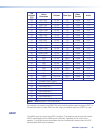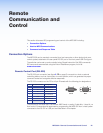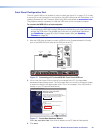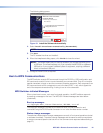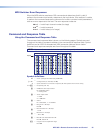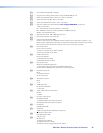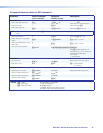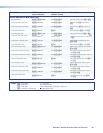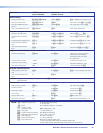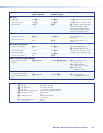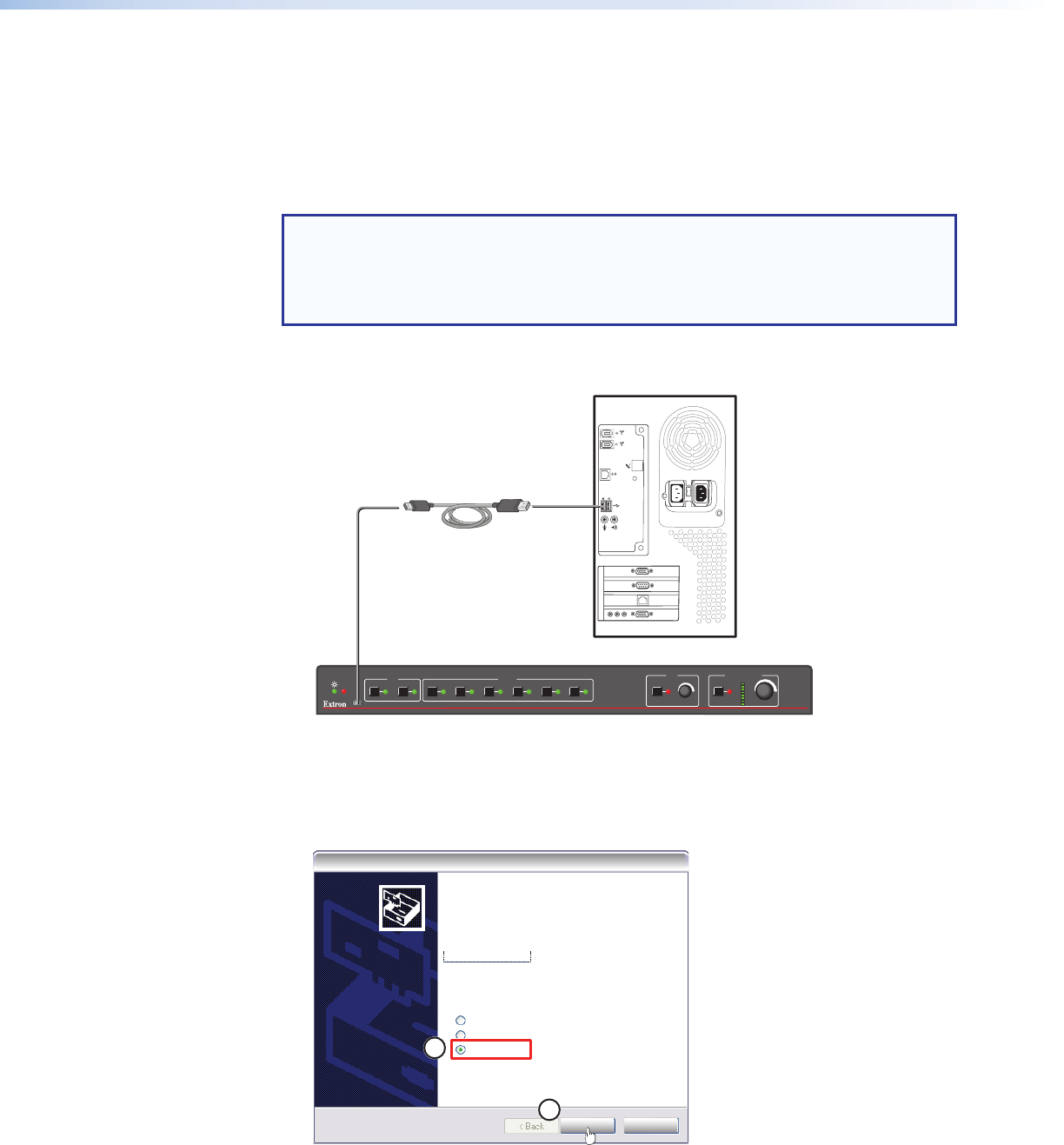
Front Panel Configuration Port
The mini type B USB port is located on the front panel (see figure 12 on page 12). It is used
to connect to a host computer for configuration using SIScommands with DataViewer or for
updating firmware with the Firmware Loader utility. Both are available at www.extron.com.
The programs are also necessary to install the USB driver to the connected computer.
To connect the MPS602 to a host computer:
NOTE: If an Extron USB device has never been connected to the host computer, prior
to connecting the MPS602 Config (USB) port for the first time, you must install and
activate the USB driver. The simplest way to do this is to install either Dataviewer
(see DataViewer on page35) or the Firmware Loader utility (see Updating
Firmware on page36).
1. After the USB driver is loaded, connect a USB A to mini B cable between the Config
port on the MPS602 front panel and a USB port of the PC.
USB Cable
Type A
USB
Mini Type B
USB
USB 1
USB
Ports
Computer
MPS 602 Front Panel
1 2 1 2 3 4 5 6
MPS SERIES
MEDIA PRESENTATION SWITCHER
MUTEMUTE
MICPROGRAM AUDIO
INPUTS
RGB
CONFIG
EXEC
MODE
Figure 16. Connecting a PC to the MPS602 Front Panel USB Port
2. If this is the first time an Extron product is connected to the PC, the Found New
Hardware Wizard dialog opens. The first screen offers to connect to Windows Update
to search the Web for the appropriate driver. This is not necessary if the USB driver is
already on your PC (see the Note above).
2
3
Found New Hardware Wizard
Welcome to the Found New
Hardware Wizard
Windows will search for current and updated software by
looking on your computer, on the hardware installation CD, or on
the Windows Update Web site [with your permission].
Read our privacy policy
Can Windows connect to Windows Update to search for
software?
Yes, this time only
Yes, now and every time I connect a device
No, not this time
Click Next to continue
Next > Cancel
Figure 17. Found New Hardware Wizard
Select No, not this time if the driver is already on the PC (see the Note above).
3. Click Next.
MPS602 • Remote Communication and Control 23