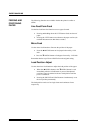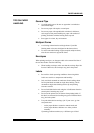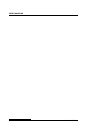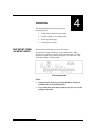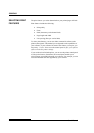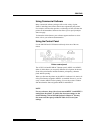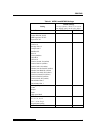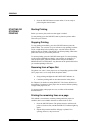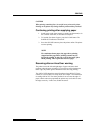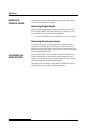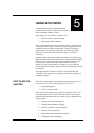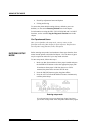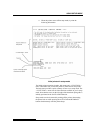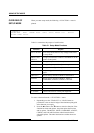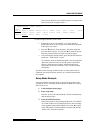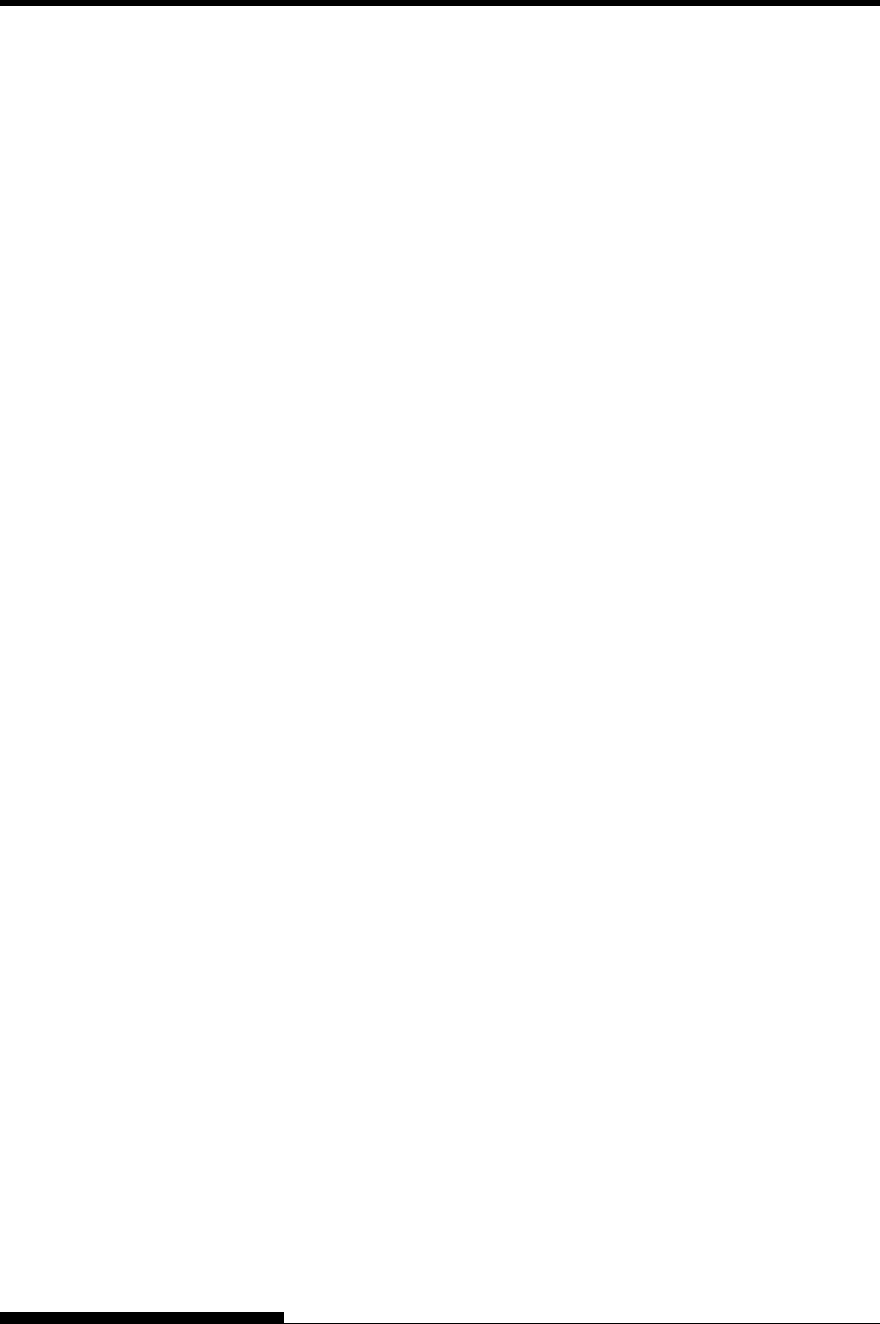
PRINTING
3. Press the ONLINE button to return online. You are ready to
print using the selected menu.
STARTING OR
STOPPING
PRINTING
Starting Printing
Before you start to print, make sure that paper is loaded.
To start printing, press the ONLINE button to place the printer online.
Then start your software.
Stopping Printing
To stop printing immediately, press the ONLINE button to place the
printer offline. You can also use your software to stop printing, but there
will be a slight delay before printing stops. Any data sent to the print
buffer but not yet printed is stored until you resume printing. Data in the
print buffer is lost if you turn the printer off.
To resume printing, press the ONLINE button again. To cancel printing,
use the cancel commands provided by your software or computer. To
clear the print buffer, place the printer offline and press the PRINT
MODE and AUTO GAP buttons. Any data sent to the print buffer before
you canceled printing will be lost.
Resuming from a Paper-Out
The printer can “sense” when paper runs out. Depending upon how PPR-
OUT (paper-out) is set in setup mode, the printer either:
• Stops printing and lights the red PAPER OUT indicator, or
• Continues printing until no more data remains in the printer.
See Chapter 5 for details on setting PPR-OUT. The factory default is to
stop printing if continuous forms paper runs out and to continue printing
if single sheet paper runs out.
To resume printing when paper runs out, use either of the methods
described below:
Printing the remaining lines on a page
This method is convenient to continue printing under the paper-out
condition, but is not available when the cut sheet feeder is used.
1. Press the ONLINE button. The printer returns to online mode,
prints or feeds one line, and the PAPER OUT indicator lights up
again.
2. Repeat this procedure until the full page is printed. Line
spacings, however, may be uneven.
4-6 User's Manual