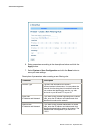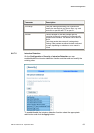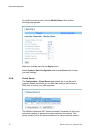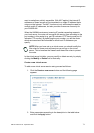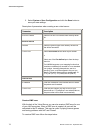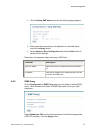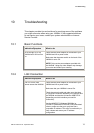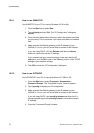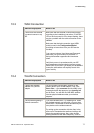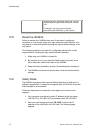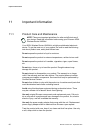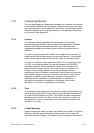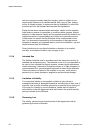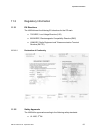Troubleshooting
76 EN/LZT 108 6377 R4 - September 2003
10.2.1 How to use WINIPCFG
Use WINIPCFG if your PC is running Windows 95, 98 or Me:
1. From the Start menu select Run… .
2. Type winipcfg and click OK. The “IP Configuration” dialog box
appears.
3. From the scroll down menu at the top, select the network card that
you are using. This is important if you have more than one network
card.
4. Make sure that the Default gateway is the IP address of your
HN294d. If it is not, you will not be able to connect to the Internet.
If you are using DHCP, click the Release and then the Renew
buttons to receive the correct IP settings.
If you manually set your network settings, make sure that the IP
address of your HN294d is set in the Gateway portion of the TCP/IP
settings in your network settings.
5. Click OK to close the “IP Configuration” dialog box.
10.2.2 How to use IPCONFIG
Use UPCONFIG if your PC is running Windows NT, 2000 or XP:
1. From the Start menu select Programs > Accessories >
Command Prompt. The “Command Prompt” window appears.
2. Type ipconfig to display your IP configuration.
3. Make sure that the Default gateway is the IP address of your
HN294d. If it is not, you will not be able to connect to the Internet.
If you are using DHCP, type ipconfig /release and when the C:\>
prompt appears again type ipconfig /renew to receive the correct
IP settings.
4. Close the “Command Prompt” window.