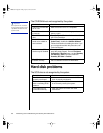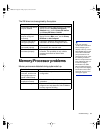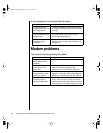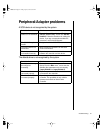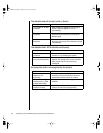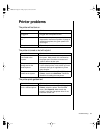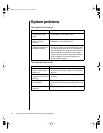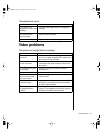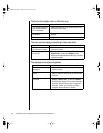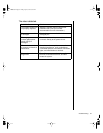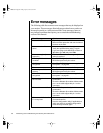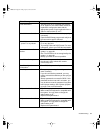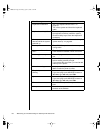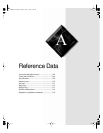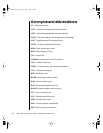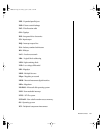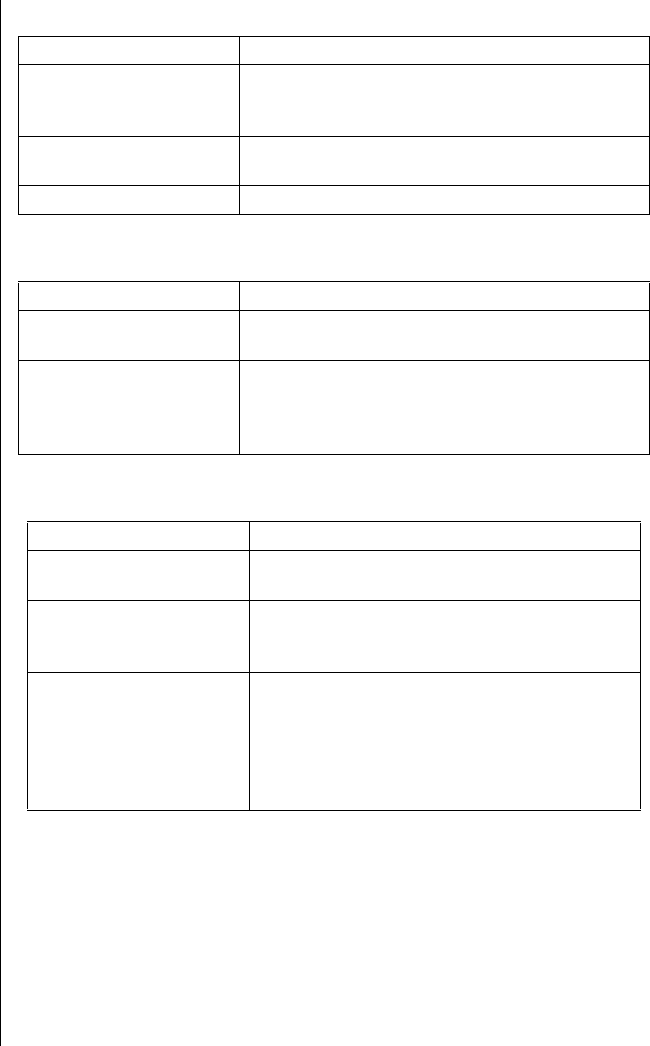
96 Maintaining and Troubleshooting the Gateway ALR 7300 Server
The text on the display is dim or difficult to read.
The color monitor displays everything in black and white.
The displayed characters are garbled.
Probable Cause Solution
The monitor brightness
and contrast controls
are turned down.
Adjust the brightness and contrast knobs until
the text becomes clear.
Sunlight is glaring off
the display.
Position the monitor away from the sun or
window.
The monitor may be old. Replace the monitor.
Probable Cause Solution
The system was turned
on before the monitor.
Make certain the monitor is turned on, and then
restart the system.
The display type is set
incorrectly.
From the Control Panel window (
Start | Settings |
Control Panel
), double-click
Display
, set the
display to the appropriate monitor type, and then
reboot the system.
Probable Cause Solution
The video cable is
damaged.
Check the cable and connectors for bent pins
or broken wires.
The video card has
failed.
Try another video card. This possibility is only
valid for systems that include an add-in video
controller.
The display setup is
incorrect.
From the Control Panel window (
Start |
Settings | Control Panel
), double-click
Display
and check the settings. The correct video type
should be selected, along with a supported
resolution. Check your monitor and video
controller documentation for details.
4075.book Page 96 Friday, April 2, 1999 9:26 AM