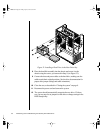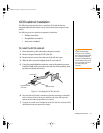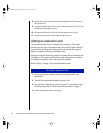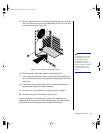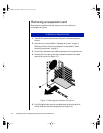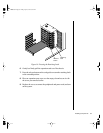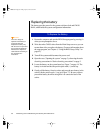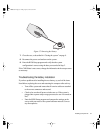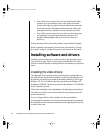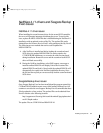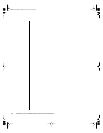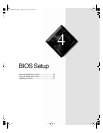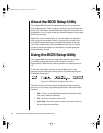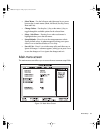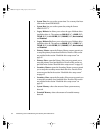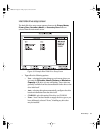58 Maintaining and Troubleshooting the Gateway ALR 7300 Server
•
Turn off the system, remove the cover, and verify that all cables
inside the case are attached securely. Also, make sure that the
colored cable edges are aligned correctly and that the connectors
do not miss any pins. Disconnect and reconnect the cables, and
then replace the cover carefully so as not to disturb any cables.
•
Turn off the system, remove the cover and, if you have the proper
test equipment, verify that the new battery has power. (It is
possible, although highly unlikely, that your new battery is
defective.)
If these procedures fail to correct the problem, contact Technical Support.
When everything works properly, close the case as described in “Closing
the system” on page 8, reconnect the power cord, and turn on the system.
Installing software and drivers
Installing software and drivers is usually specific to the operating system
you run on the system. However, some tips on installing drivers or other
software in critical situations or under particular circumstances are provided
below.
Installing the video drivers
The integrated video controller on the system board uses standard drivers
provided with the system utilities diskettes. For those running Windows NT
in particular, use the driver provided on the utilities diskettes (Cirrus Logic
Windows NT 4.0 v1.40 diskette) not those provided on the Windows NT
installation CD-ROM. The drivers provided on the Windows NT CD-ROM
may not function correctly.
Video driver installation varies depending on the operating system that you
run on the server. Refer to the documentation for the operating system for
specific instructions.
If you are using an add-in video controller, the drivers should have
accompanied the controller card. See the documentation that accompanied
the controller card for instructions and information regarding the drivers for
an add-in video card.
4075.book Page 58 Friday, April 2, 1999 9:26 AM