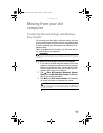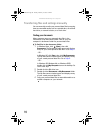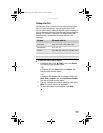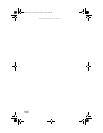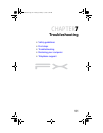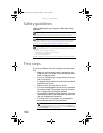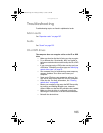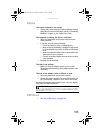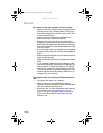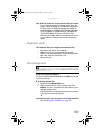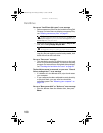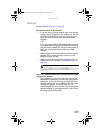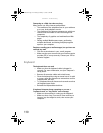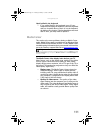CHAPTER 7: Troubleshooting
104
An audio CD does not produce sound
• Make sure that the disc label is facing up, then try again.
• Some music CDs have copy protection software. You
may not be able to play these CDs on your computer.
• Make sure that the volume controls are turned up. For
more information, see “Adjusting the volume” on
page 30.
• Make sure that the mute controls are turned off. For
more information, see “Adjusting the volume” on
page 30.
• If you have external speakers attached, make sure that
the speakers are turned on and that the cables are
connected correctly and securely.
• Shut down and restart your computer.
• Clean the disc. For more information, see “Cleaning
optical discs” on page 88.
• Reinstall the appropriate device drivers.
A DVD movie will not play
• Make sure that you have a DVD drive. To identify your
drive type, see “Identifying optical drive types” on
page 25.
• Make sure that the disc label is facing up, then try again.
• Try a different disc. Occasionally discs are flawed or
become scratched and cannot be read by the DVD drive.
• Clean the disc. For more information, see “Cleaning
optical discs” on page 88.
• Shut down and restart your computer.
• Make sure that the DVD program has been installed on
your computer.
• DVDs and DVD drives contain regional codes that help
control DVD title exports and help reduce illegal disc
distribution. To be able to play a DVD, the disc’s regional
code and your DVD drive’s regional code must match.
The regional code on your DVD drive is determined by
your computer’s delivery address. The regional code for
the United States and Canada is 1. The regional code for
Mexico is 4. Your DVD drive’s regional code must match
the regional code for the disc. The regional code for the
disc is on the disc, disc documentation, or disc
packaging.
If the DVD movie does not play, the disc’s regional code
and your DVD drive’s regional code may not match.
• Reinstall the device driver.
8512162.book Page 104 Tuesday, February 13, 2007 3:44 PM