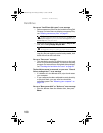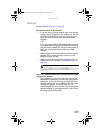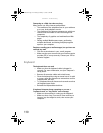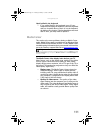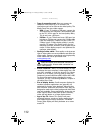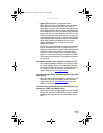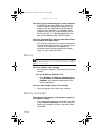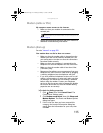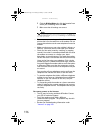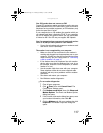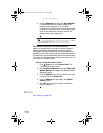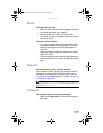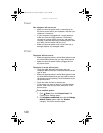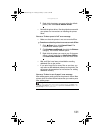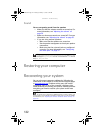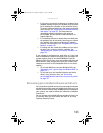CHAPTER 7: Troubleshooting
116
4 Click the Dialing Rules tab, click the location from
which you are dialing, then click Edit.
5 Make sure that all settings are correct.
• Disconnect any answering machine, fax machine, or
printer that is on the same line as the modem. Do not
connect these devices to the same telephone line as the
modem.
• Make sure that you are not using a digital, rollover, or
PBX line. These lines do not work with your modem.
• Check for line noise (scratchy, crackling, or popping
sounds). Line noise is a common problem that can cause
the modem to connect at a slower rate, abort
downloads, or even disconnect. The faster the modem,
the less line noise it can tolerate and still work correctly.
Listen to the line using your telephone. Dial a single
number (such as 1). When the dial tone stops, listen for
line noise. Wiggle the modem cable to see if that makes
a difference. Make sure that the connectors are free
from corrosion and all screws in the telephone wall jack
are secure.
You can also call your telephone service and have the
telephone line checked for noise or low line levels.
• Try another telephone line (either a different telephone
number in your house or a telephone line at a different
location). If you can connect on this line, call your
telephone service.
• Try connecting with the modem at a lower connection
speed. If reducing the connect speed lets you connect,
call your telephone service. The telephone line may be
too noisy.
You cannot connect to the Internet
• The ISP may be having technical difficulties. Contact
your ISP for technical support.
• See if the modem works with a different
communications program. The problem may be with
just one program.
• Review the troubleshooting information under
“Internet” on page 109.
Help
For more information about dialing properties, click Start, then
click Help and Support. Type the keyword dialing in the Search Help
box, then press E
NTER.
8512162.book Page 116 Tuesday, February 13, 2007 3:44 PM