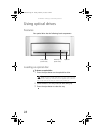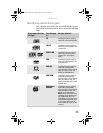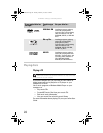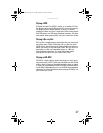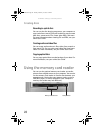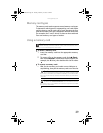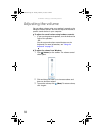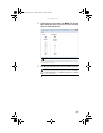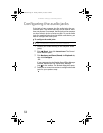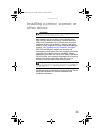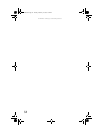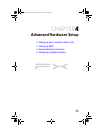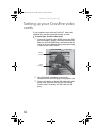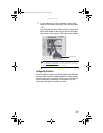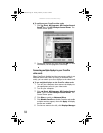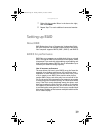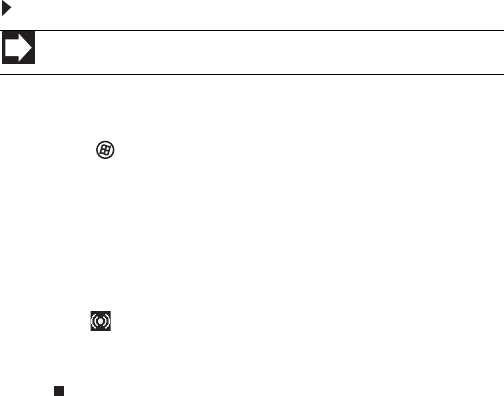
CHAPTER 3: Setting Up and Getting Started
32
Configuring the audio jacks
If the back of your computer has five audio jacks, they are
universal jacks. This means that they can be used for more
than one purpose. For example, the blue jack on the computer
can be a stereo in jack or a stereo out jack. To use the audio
jacks for something other than the default audio device, you
need to configure the audio jacks.
To configure the audio jacks:
1 Connect your audio device(s) to the computer audio
jack(s).
2 Click (Start), then click Control Panel. The Control
Panel window opens.
3 Click Hardware and Sound, Sound, the Playback tab,
then click Configure.
-OR-
If your computer has the Realtek Sound Effect Manager
installed, double-click the Sound Effect Manager
icon on the taskbar. The Realtek dialog box opens.
4 Follow the on-screen instructions to configure the audio
jacks for your speaker setup.
Shortcut
StartÖ Control Panel Ö Hardware and Sound Ö Advanced
8512162.book Page 32 Tuesday, February 13, 2007 3:44 PM