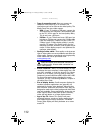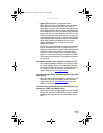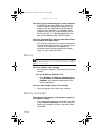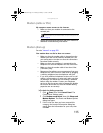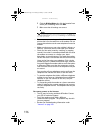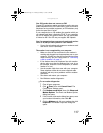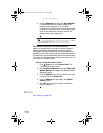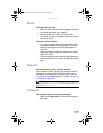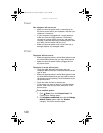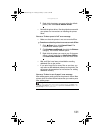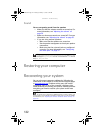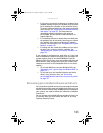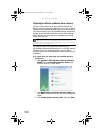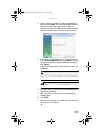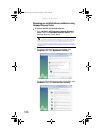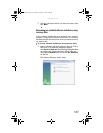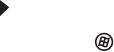
CHAPTER 7: Troubleshooting
120
Power
Your computer will not turn on
• Make sure that the power cord is connected to an
AC power source and to your computer, and that your
computer is turned on.
• If your computer is plugged into a surge protector,
make sure that the surge protector is connected
securely to a power outlet, turned on, and working
correctly. To test the outlet, plug a working device, such
as a lamp, into the outlet and turn it on.
• Make sure that the power cord is free from cuts or
damage. Replace any damaged cables.
Printer
The printer will not turn on
• Make sure that the printer is online. Many printers have
an online/offline button that you may need to press.
• Make sure that the power cable is plugged into an
AC power source.
The printer is on but will not print
• Check the cable between the printer and your
computer. Make sure that it is connected to the correct
type of port.
• Make sure that the printer is online. Many printers have
an online/offline button that you may need to press so
the printer can start printing. Press the button to put
the printer online.
• Check the cable for bent or broken pins.
• If the printer you want to print to is not the default
printer, make sure that you have selected it in the
printer setup.
To set a default printer:
1 Click (Start), then click Control Panel. The
Control Panel window opens.
2 Click Hardware and Sound, then click the Change
Default Printer option under the Printers
category. The Printer window opens.
8512162.book Page 120 Tuesday, February 13, 2007 3:44 PM