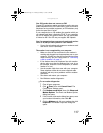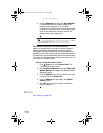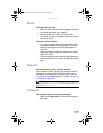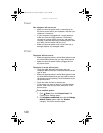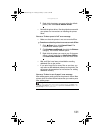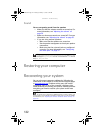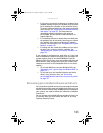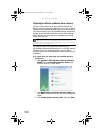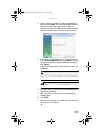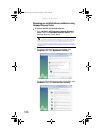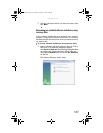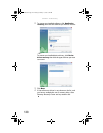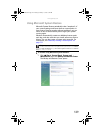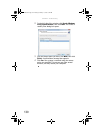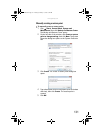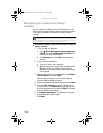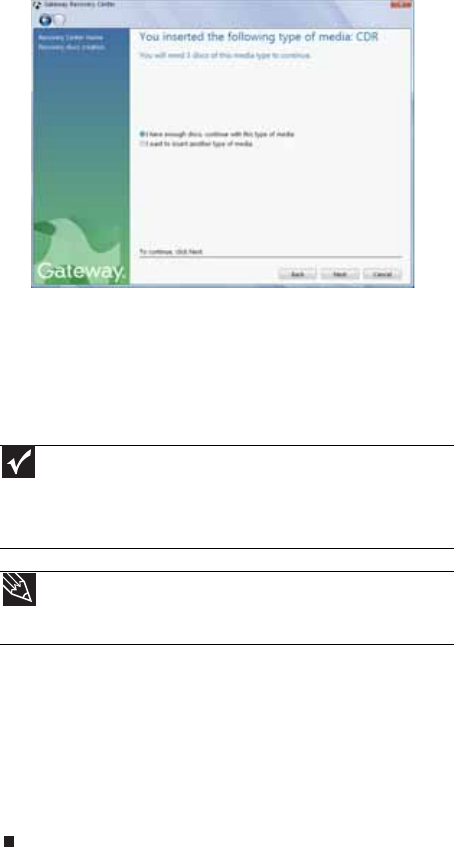
www.gateway.com
125
4 Insert a blank, recordable disc into a recordable disc
drive, then click Next. If an AutoPlay dialog box opens,
click the x in the upper-right corner to close it.
A dialog box opens that tells you the number of blank
discs you need to create a full set of recovery discs.
5 If you have enough blank discs of the specified type,
click I have enough discs, then click Next. If you do
not have enough discs, choose a different disc type, or
click Cancel.
The disc recording begins. Label the discs as they are
completed.
6 If multiple discs are required, insert the additional blank
disks when prompted.
7 When the process is finished, the Congratulations!
window opens.
8 Click Finish.
9 Remove your final disc, then label all of the discs and
store them in a safe place.
Important
Use a permanent marker to label each disc “Software and Driver
Recovery,” along with a short description of which computer the discs
are for. If you are recording multiple discs, as you remove each disc
from the drive, use the marker to label each disc 1 of x, 2 of x, 3ofx,
and so on.
Tip
After a recovery disc is created, your computer names the disc
Recovery13 for disc 1 of a 3-disc set, Recovery23 for disc 2, and
so on.
8512162.book Page 125 Tuesday, February 13, 2007 3:44 PM