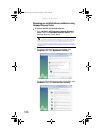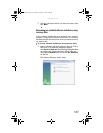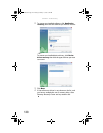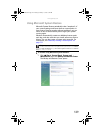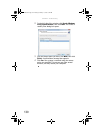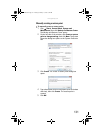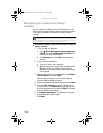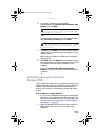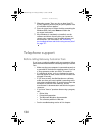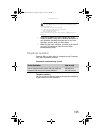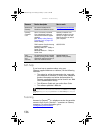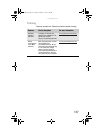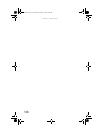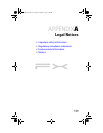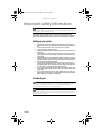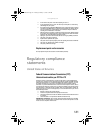CHAPTER 7: Troubleshooting
134
3 When the prompt “Press any key to boot from CD
or DVD” appears, press any key on your keyboard. A list
of valid boot devices appears.
4 Press the arrow keys to select the drive containing the
Windows DVD, then press E
NTER and follow the
on-screen instructions.
5 After Windows is completely re-installed, use the
software and driver recovery discs you created to
recover your computer’s pre-installed software and
device drivers. For instructions, see “Recovering
pre-installed software and drivers using recovery discs”
on page 127.
Telephone support
Before calling Gateway Customer Care
If you have a technical problem with your computer, follow
these recommendations before contacting Gateway Customer
Care:
• Make sure that your computer is connected correctly to
a grounded AC outlet that is supplying power. If you use
a surge protector, make sure that it is turned on.
• If a peripheral device, such as a keyboard or mouse,
does not appear to work, make sure that all cables are
plugged in securely.
• If you have recently installed hardware or software,
make sure that you have installed it according to the
instructions provided with it. If you did not purchase the
hardware or software from Gateway, see the
manufacturer’s documentation and technical support
resources.
• If you have “how to” questions about using a program,
see:
• Online Help
• Printed documentation
• The Microsoft Windows documentation
• The software publisher’s Web site
• See the troubleshooting section of this chapter.
8512162.book Page 134 Tuesday, February 13, 2007 3:44 PM