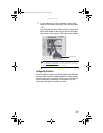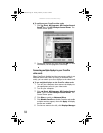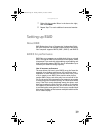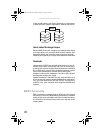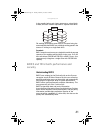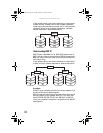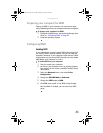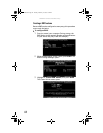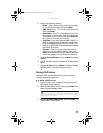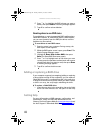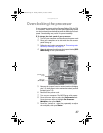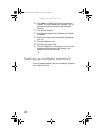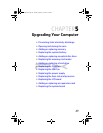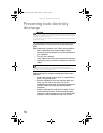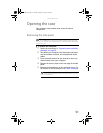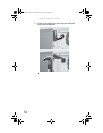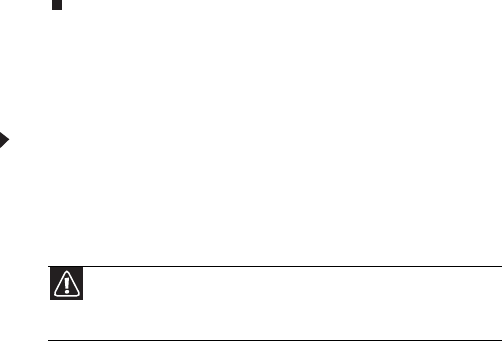
www.gateway.com
45
4 Change the following settings:
• Name—Type a volume name (up to 16 characters)
or use the default name, then press E
NTER.
• RAID Level—Press ↑ or ↓ to select the RAID level,
then press E
NTER.
• Select Disks—Press ↑ or ↓ to highlight drives, press
the spacebar to select (mark with a green triangle)
each drive to use in the array, then press ENTER. You
must select a minimum of two drives.
• Strip Size—If you have selected RAID 0, RAID 5, or
RAID 10, select the strip (stripe) value for the array,
then press E
NTER. Defaults: 218 KB for RAID 0 and
RAID 10, 64 KB for RAID 5. We recommend accepting
the default strip value.
• Capacity—Type the volume (virtual hard drive)
capacity, or use the default capacity, then press
E
NTER. We recommend using the default value (the
maximum capacity with the drives you selected).
5 Highlight Create Volume, then press ENTER. A warning
appears.
6 Type Y. The RAID volume is created and the Main menu
opens.
7 Highlight 4. Exit, then press Enter. The Matrix Storage
Manager closes, and your computer restarts.
Deleting a RAID volume
Deleting a RAID volume deletes all files on that volume,
including operating system files.
To delete a RAID volume:
1 Start (or restart) your computer. During startup, the
RAID option screen appears.
2 While the RAID option screen is open, press CTRL+i. The
Matrix Storage Manager opens.
3 Highlight 2. Delete RAID Volume, then press ENTER. The
Delete Volume menu opens.
Caution
If your computer has the operating system installed on a RAID,
deleting the RAID will remove the operating system, and you will not
be able to start your computer.
8512162.book Page 45 Tuesday, February 13, 2007 3:44 PM