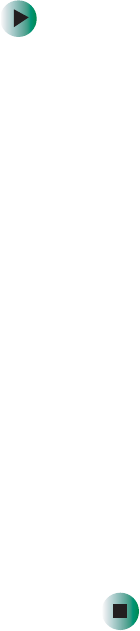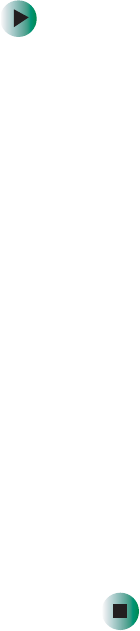
111
Using an external monitor
www.gateway.com
Using an external monitor
To attach an external monitor:
1 Turn off the Tablet PC.
2 Plug the monitor cable into the VGA port on the tablet or FlexDock. Turn
on the tablet.
3 Plug the monitor’s power cord into an AC power source and turn it on.
Windows XP recognizes the new hardware and searches for its driver. You
may need to install the driver from the disc supplied by the monitor’s
manufacturer or download the driver from the manufacturer’s Web site.
If you need to install a driver from the manufacturer’s CD, you must first
attach the optional DVD/CD-RW drive. For more information, see
“Connecting the DVD/CD-RW drive” on page 94.
4 After the driver is installed, button-tap any empty space on the desktop,
then tap
Properties. The Display Properties dialog box opens.
5 Tap the Settings tab.
6 Button-tap the second monitor icon (labeled 2), then tap Attached.
7 Tap Apply.
8 Adjust properties such as Screen Resolution or Color Quality if necessary.
9 Tap OK.