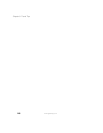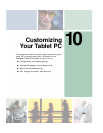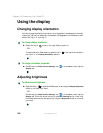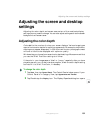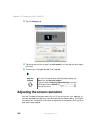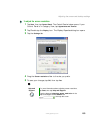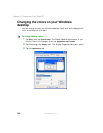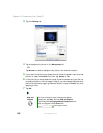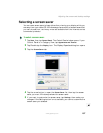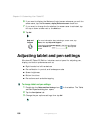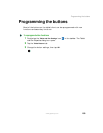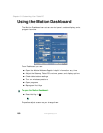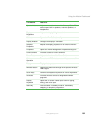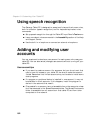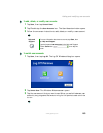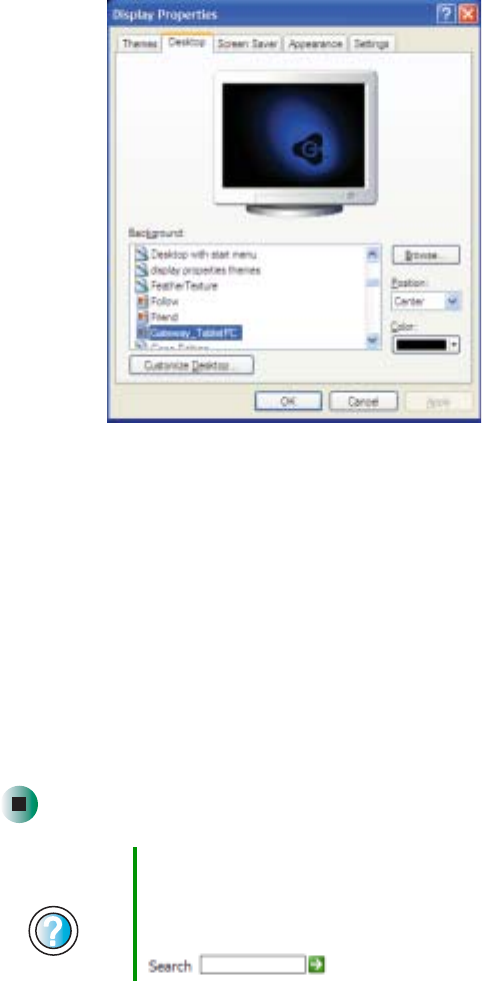
156
Chapter 10: Customizing Your Tablet PC
www.gateway.com
3 Tap the Desktop tab.
4 Tap a background picture in the Background list.
- OR -
Tap
Browse to select a background picture from another location.
5 If you want the picture you chose to cover the entire screen, tap the arrow
button to open the
Position list, then tap Stretch or Tile.
6 If the picture you chose does not cover the entire screen and you did not
choose to stretch or tile the image in Step 5, you can change the solid color
behind the picture by tapping the arrow button to open the
Color list, then
tapping a color.
7 Tap OK.
Help and
Support
For more information about changing the desktop
background, tap Start, then tap Help and Support.
Type the keyword changing desktop background in the
Help and Support Center Search box
, then tap the arrow.