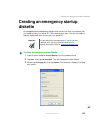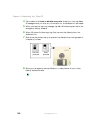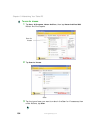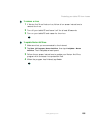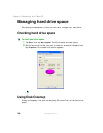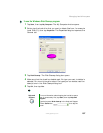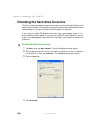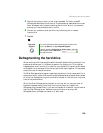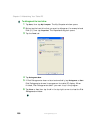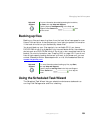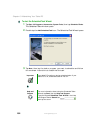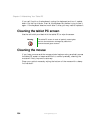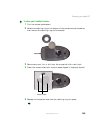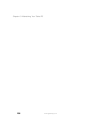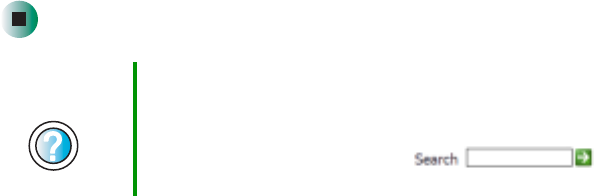
199
Managing hard drive space
www.gateway.com
5 Tap the options you want to use, then tap Start. For help, press F1.
Windows checks the drive for errors. This process may take several minutes.
After Windows has finished checking the drive for errors, it provides a
summary of the problems that it found.
6 Correct any problems that are found by following the on-screen
instructions.
7 Tap OK.
Defragmenting the hard drive
When working with files, sometimes Windows divides the file information into
pieces and stores them in different places on the hard drive. This is called
fragmentation, and it is normal. In order for your tablet PC to use a file, Windows
must search for the pieces of the file and put them back together. This process
slows the hard drive performance.
The Disk Defragmenter program organizes the data on the drive so each file is
stored as one unit rather than as multiple pieces scattered across different areas
of the drive. Defragmenting the information stored on the drive can improve
hard drive performance.
While the Disk Defragmenter program is running, do not use your pen or
keyboard because using them may continuously stop and restart the
defragmenting process. Also, if you are connected to a network, log off before
starting Disk Defragmenter. Network communication may stop the
defragmentation process and cause it to start over.
Help and
Support
For more information about checking the hard drive for
errors, tap Start, then tap Help and Support.
Type the keyword checking for disk errors in the Help
and Support Center Search box ,
then tap the arrow.