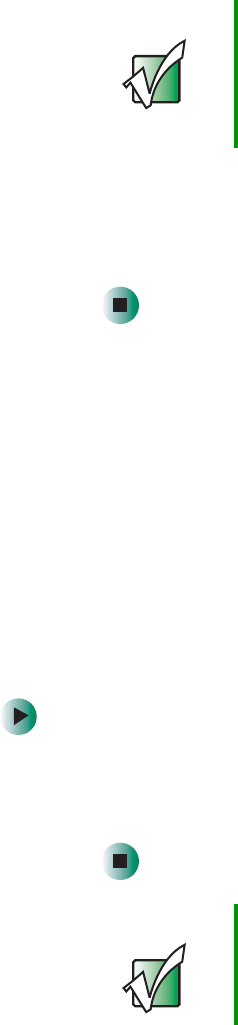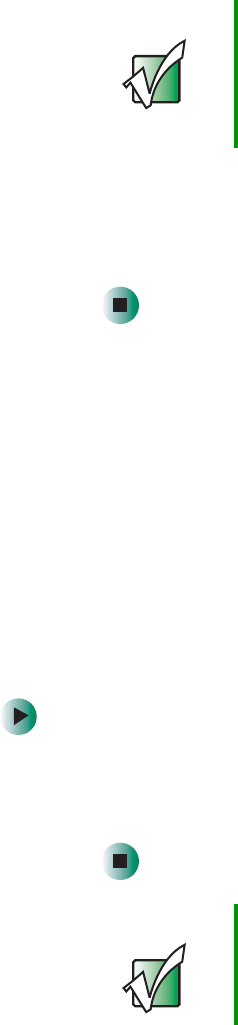
26
Chapter 2: Getting Started
www.gateway.com
3 Use the keyboard to complete the Windows setup. The pen does not work
during setup.
4 After setup is complete, remove the pen from its packing box, then tap
the pen on the screen to control the pointer.
Waking up your tablet PC
When you have not used your tablet PC for several minutes, it may enter a
power-saving mode called Standby. While in Standby mode, the power indicator
flashes.
If your tablet PC is in Standby mode, “wake” it up by sliding the power switch.
For more information on changing power-saving settings, see “Changing power
settings” on page 135.
Turning off your tablet PC
To turn off your tablet PC:
1 Tap Start, then tap Turn Off Computer. The Turn Off Computer dialog box
opens.
2 Tap Turn Off. Windows shuts down and turns off your tablet PC.
Important
■
While the tablet is on, sliding and holding the switch will
activate the low-power Standby or Hibernate mode.
■
While the tablet is on, sliding and holding the switch for
more than four seconds will cause a forced shutdown,
which should be the last resort when the tablet is
completely unresponsive.
Important If for some reason you cannot use the Turn Off Computer
option in Windows to turn off your tablet PC, slide and hold
the power switch for about four seconds, then release it.