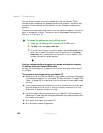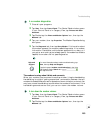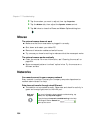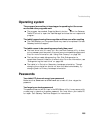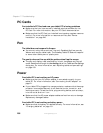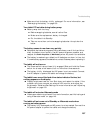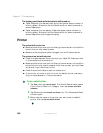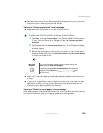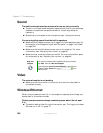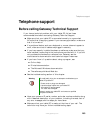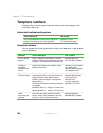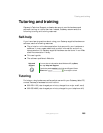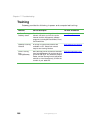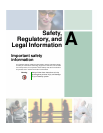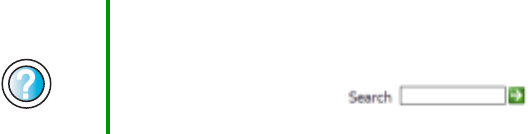
260
Chapter 17: Troubleshooting
www.gateway.com
Sound
The built-in microphone does not seem to hear my voice correctly
■ The built-in microphone’s frequency response is too low for your purposes.
Headset microphones are recommended for those using dictation
frequently.
■ Something is connected to the microphone jack. Unplug the device.
You are not getting sound from the built-in speakers
■ Make sure that headphones are not plugged into the headphone jack. For
the location of the headphone jack, see “Ports side” on page 7 and “Back”
on page 229.
■ Make sure that the Windows volume control is turned up. For more
information, see “Adjusting the volume” on page 86.
■ Make sure that mute controls are turned off. For more information about
the mute setting, see “Adjusting the volume” on page 86.
Video
The external monitor is not working
■ Make sure that the monitor is turned on and that the video cable is
connected correctly.
Wireless Ethernet
When using wireless connectivity in low-reception areas, be sure to keep your
hands clear of the antenna zones.
Wireless communications keeps connecting even when I do not want
it to
■ The default setting is On. For more information, see “Turning your wireless
Ethernet on or off” on page 177.
Help and
Support
For more information about troubleshooting sound issues,
tap Start, then tap Help and Support.
Type the keyword sound troubleshooter in the Help and
Support Center Search box , then
tap the arrow.