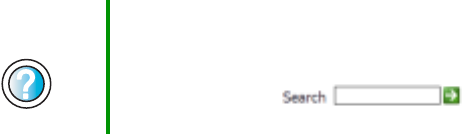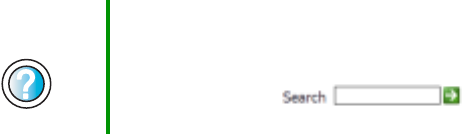
249
Troubleshooting
www.gateway.com
■ Clean the keyboard by using an aerosol can of air with a narrow, straw-like
extension to remove dust and lint trapped under the keys.
■ Try a keyboard that you know works to make sure that the keyboard port
works.
■ If you spilled liquid in the keyboard, turn off your tablet PC and unplug
the keyboard. Clean the keyboard and turn it upside down to drain it. Let
the keyboard dry before using it again. If the keyboard does not work after
it dries, you may need to replace it.
A keyboard character keeps repeating or you see a “Keyboard stuck”
or “Key failure” error message
■ Make sure that nothing is resting on the keyboard.
■ Make sure that a key is not stuck. Press each key to loosen a key that might
be stuck, then restart your tablet PC.
Memory
You see a “Memory error” message
■ Make sure that the memory modules are inserted correctly in the memory
bay slots. For more information, see “Adding or replacing memory” on
page 222.
■ Use a third-party diagnostic program to help determine if a memory
module is failing. For more information, see “Adding or replacing memory”
on page 222.
You see a “Not enough memory” error message
■ Close all programs, then restart your tablet PC.
Help and
Support
For more information about troubleshooting memory
errors, tap Start, then tap Help and Support.
Type the keyword memory error in the Help and Support
Center Search box , then tap the
arrow.