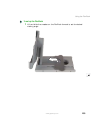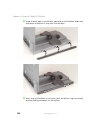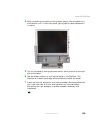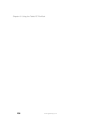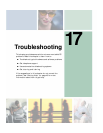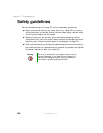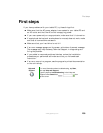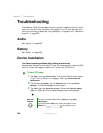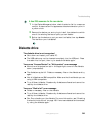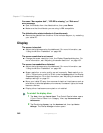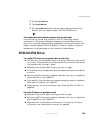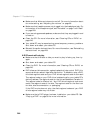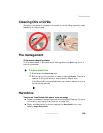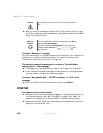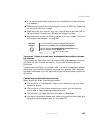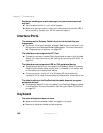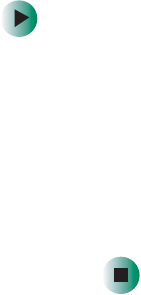
241
Troubleshooting
www.gateway.com
To free IRQ resources for the new device:
1 In the Device Manager window, check the device list for a resource
conflict. A resource conflict appears as a black exclamation point in
a yellow circle.
2 Remove the device you are trying to install, then determine which
one of the existing devices or ports you can disable.
3 Button-tap the device or port you want to disable, then tap Disable.
The device or port is disabled.
Diskette drive
The diskette drive is not recognized
■ Shut down and restart your tablet PC.
■ The USB cable may not be inserted completely into the USB port. Press
the cable into the port, then try to access the diskette again.
You see an “Access Denied” or “Write protect” error message
■ Move the write-protection tab in the upper-right corner of the diskette
down (unprotected).
■ The diskette may be full. Delete unnecessary files on the diskette and try
again.
■ Not all diskettes are IBM-compatible. Make sure that the diskette you are
using is IBM-compatible.
■ Try a different diskette. Occasionally diskettes are flawed and cannot be
read by the diskette drive.
You see a “Disk is full” error message
■ Delete unnecessary files on the diskette.
■ Try a different diskette. Occasionally diskettes are flawed and cannot be
read by the diskette drive.
■ Run Error checking on the diskette. For more information, see “Checking
the hard drive for errors” on page 198. If errors are detected and corrected,
try using the diskette again.