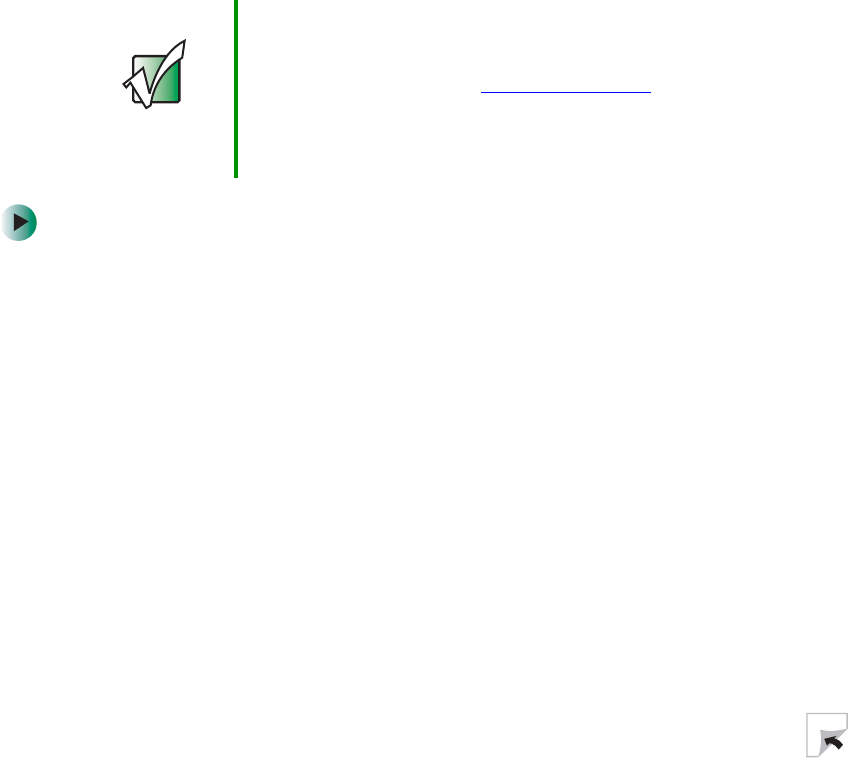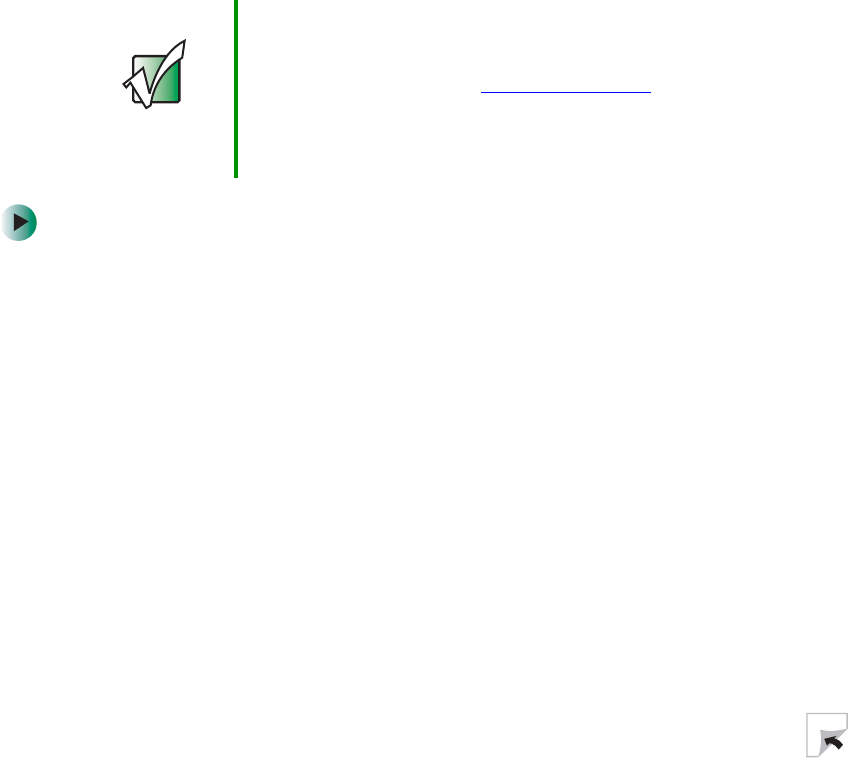
211
Updating device drivers
www.gateway.com
Updating device drivers
The Restoration CDs contain a device driver update utility that works over the
Internet. If you do not have an Internet service provider, the update utility
works by direct-dialing the device driver update service.
To update device drivers:
1 Insert the red Gateway CD into the DVD/CD-RW drive. If the program
starts automatically, go to Step 5.
- OR -
If the program does not start automatically, go to Step 2.
2 Tap Start, then tap Run. The Run dialog box opens.
3 In the Open text box, type d:\runmenu.exe (where d is the drive letter of
the DVD/CD-RW drive).
4 Tap OK.
5 If this is the first time you have inserted the red Gateway CD, accept the
End User License Agreement (EULA) by tapping
Yes, I accept it, then tapping
Continue. The Gateway Driver and Application Recovery program starts and
the
Drivers and Application Recovery tab appears.
6 Tap the Web Updates tab.
7 Tap Check Now. The Connect window opens.
Important Your system came equipped with a wireless device. Only
use the drivers approved for the country the device will be
used in. See the red Gateway CD or the Gateway
Technical Support Web site (support.gateway.com
).
See “Safety, Regulatory, and Legal Information” on
page 267 for general wireless regulatory and safety
guidelines.