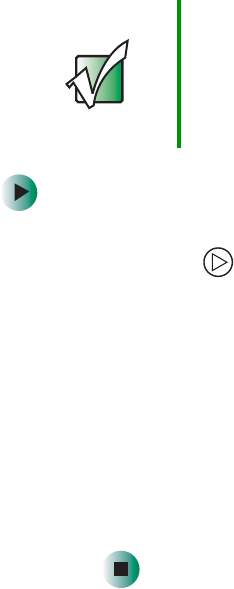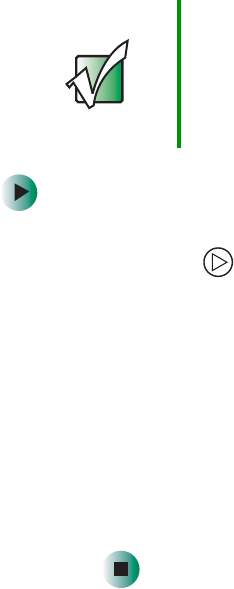
146
Chapter 9: Travel Tips
www.gateway.com
Security
■ Get a locking cable for your tablet PC so you can attach a cable lock and
leave your tablet PC in your hotel room while you are away.
■ Always keep your tablet PC with you while waiting in airports, train
stations, or bus terminals. Be ready to claim your tablet PC as soon as it
passes through the x-ray machine in security checkpoints.
■ Write down your tablet PC model number and serial number (see
“Identifying your model” on page 11) in case of theft or loss, and keep the
information in a safe place. Also, tape your business card or an address
label to your tablet PC and accessories.
■ Whoever sits next to you or behind you can see your tablet PC display.
Avoid working with confidential files until you can be sure of privacy.
■ Use a startup password to restrict access to your tablet PC.
To create a startup password:
1 Restart your tablet PC. As soon as you see a startup screen, press
Hot Key 2 . The BIOS Setup utility opens.
2 Open the Security menu.
3 Highlight Set System Password, then press ENTER and follow the
instructions.
4 Highlight Password on boot, then press ENTER.
5 Highlight Enabled, then press ENTER.
6 Open the Exit menu, highlight Exit Saving Changes, then press ENTER.
When you start your tablet PC, you are prompted to enter the
password you set.
Important Use a password that you can remember, but that is difficult
for someone else to guess. The password feature is very
secure, with no easy way to recover a forgotten password.
If you forget your password, you must return your tablet PC
to Gateway for service. Call Gateway Technical Support
for instructions.