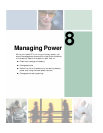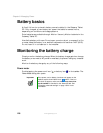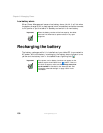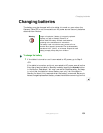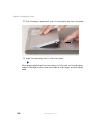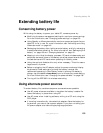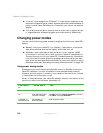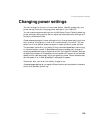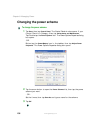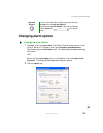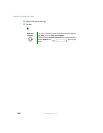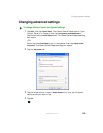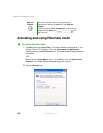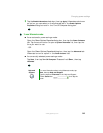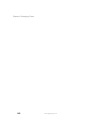135
Changing power settings
www.gateway.com
Changing power settings
You can change the function of the power switch, Standby system key, and
power-saving timers by changing power settings on your tablet PC.
You can customize power settings from the Windows Control Panel by selecting
power schemes, setting power alarms, adjusting advanced power settings, and
activating Hibernate mode.
Power schemes (groups of power settings) let you change power saving options
such as when the display or hard drive is automatically turned off. You can
select one of the defined power schemes or create a custom power scheme.
The processor installed in your tablet PC may use Intel
®
SpeedStep
™
technology
to conserve battery power. A SpeedStep-equipped processor can change its
operating speed according to the power source. Your tablet PC’s default settings
operate the processor at full speed while connected to AC power and at reduced
speed (which uses less power) while using battery power. Power schemes also
set the speed of an Intel® SpeedStep™-equipped processor.
Alarms can alert you when the battery charge is low.
Advanced power settings let you assign different power saving modes to the power
switch and Standby system key.