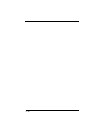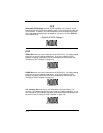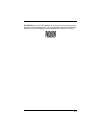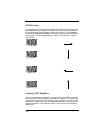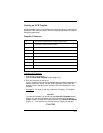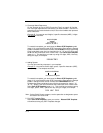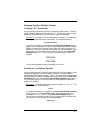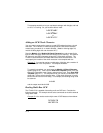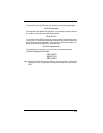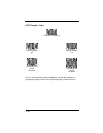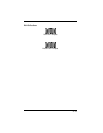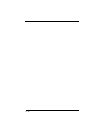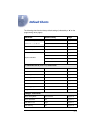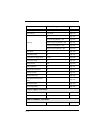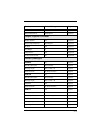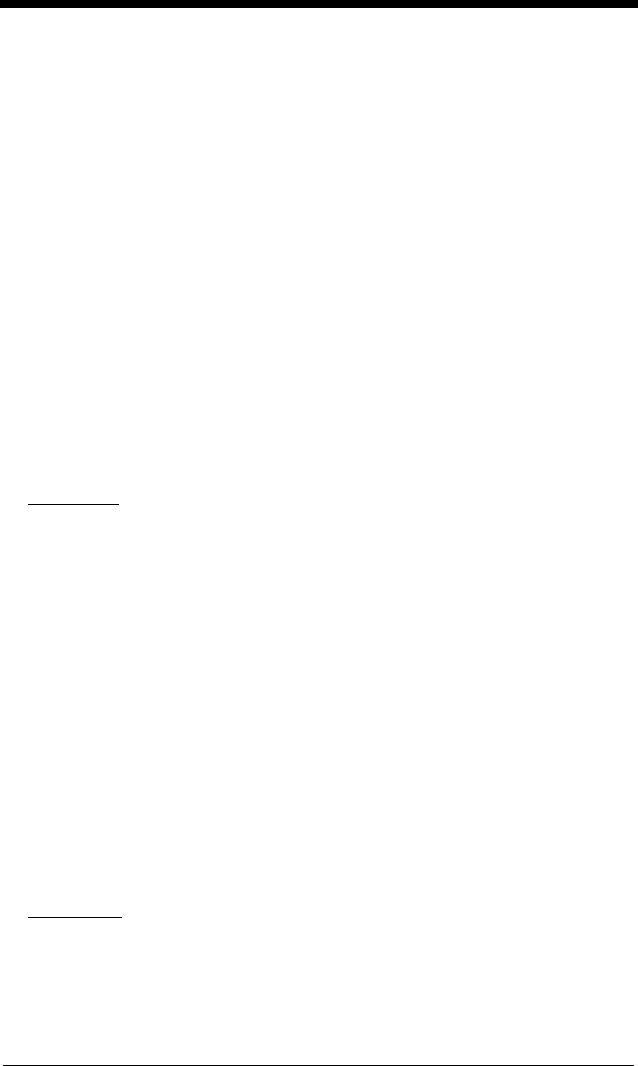
4 - 8
This template would then let you read data that began with 6 digits, and had
an A, B, or C trailing. So you would be able to read:
654321ABC
or
654321BAC
or
654321CCC
Adding an OCR Check Character
You may want to program the scanner to read OCR strings that have a check
character. The IT4410/4710 reads and strips out the OCR check character
created using a modulo 10 or modulo 36 table. (Modulo 10 being digits 0-9,
modulo 36 being digits 0-9 and characters A-Z.)
Scan the
Modulo 10
or
Modulo 36 Check Character
bar code to specify the
type of check character used in the OCR strings you’re scanning. The scanner
will then only read OCR character strings with a valid check character. The
IT4410/4710 transmits the OCR data without the check character data. You
must specify the location of the check character in the template with a
c
.
Example F:
You need to read any combination of 6 digits, with a modulo 10
check character in the 7th position. The template would be:
ddddddc
To create this template, you would scan the
Modulo 10 Check Character
symbol (page 4-10). Then scan the
Enter OCR Template
symbol, scan the
d
from the inside back cover 6 times, and scan the
c
once. Scan
Save OCR
Template
(page 4-11). This template will let you read any combination of 6
digits with a correct check character after. (If the check character is invalid,
the scanner will issue an error beep.) For example, the following string could
be scanned:
0123455
and the output would be:012345
Reading Multi-Row OCR
The IT4410/4710 is capable of decoding multi-row OCR text. Consider the
following example. This example shows serial commands as would be entered
using Quick*View.
Example G:
You need to read multiple rows of OCR data as shown below:
12345678
ABCDEFGH