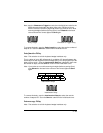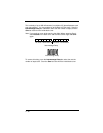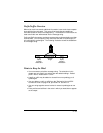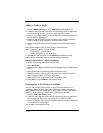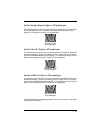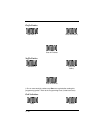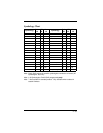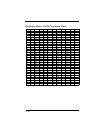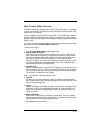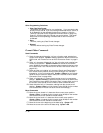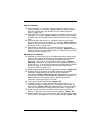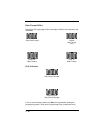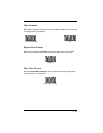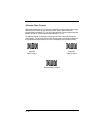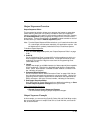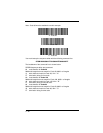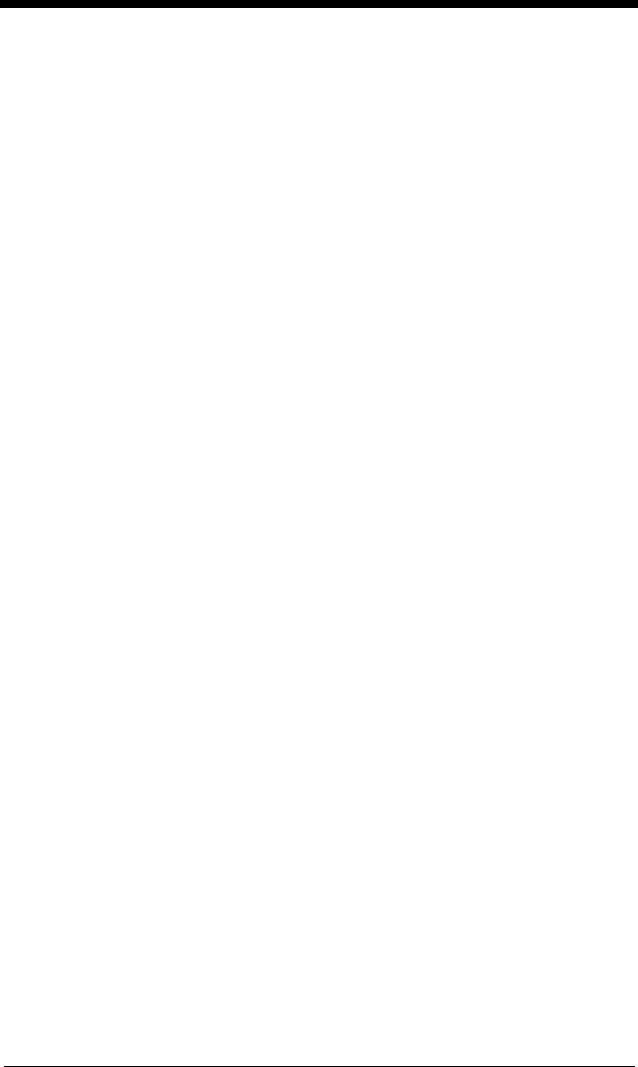
2 - 37
Data Format Editor Overview
The Data Format Editor selections are used to edit scanned data. For example,
you can use the Data Format Editor to insert characters at certain points in bar
code data as it is scanned.
It is not necessary to use the Data Format Editor. A set of defaults for the data
format is already programmed in the scanner. The selections in the following
pages are used only if you wish to alter the default settings.
Default Data Format
setting = none.
If you have changed data format settings, and wish to clear all formats and return
to the defaults, scan the Default Data Format code.
To Add a Data Format
1. Scan the
Enter Data Format
symbol (page 2-40).
2. Primary/Alternate Format
Determine if this will be your primary data format, or one of 3 alternate for-
mats. (Alternate formats allow you “single shot” capability to scan one bar
code using a different data format. After the one bar code has been read,
the scanner reverts to the primary data format. See "Alternate Data
Formats" on page 2-42.) If you are programming the primary format, scan 0.
If you are programming an alternate format, scan
1, 2
, or
3
, depending on
the alternate format you are programming.
3. Terminal Type
Refer to the "Supported Terminals Chart" on page 2-5 and locate the Termi-
nal ID number for your PC. Scan three numeric bar codes on the inside back
cover to program the scanner for your terminal ID (you must enter 3 digits).
For example, scan
0 0 3
for an AT wedge.
Note: The wildcard for all terminal types is 099.
4. Code I.D.
On page 2-35, find the symbology to which you want to apply the data for-
mat. Locate the Hex value for that symbology and scan the 2 digit hex value
from the Programming Chart.
5. Length
Specify what length (up to 9999 characters) of data will be acceptable for this
symbology. Scan the four digit data length from the Programming Chart.
(Note: 50 characters is entered as 0050. 9999 is a universal number, indi-
cating all lengths.)
6. Editor Commands
Refer to the "Format Editor Commands" on page 2-38. Scan the symbols
that represent the command you want to enter. 94 alphanumeric characters
may be entered for each symbology data format.
7. Scan
Save
to save your entries.