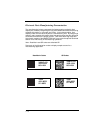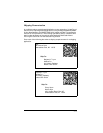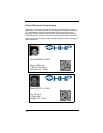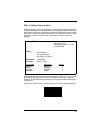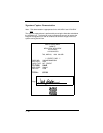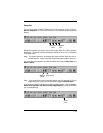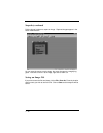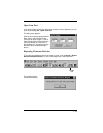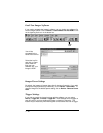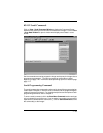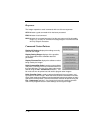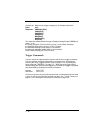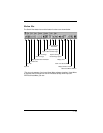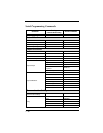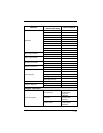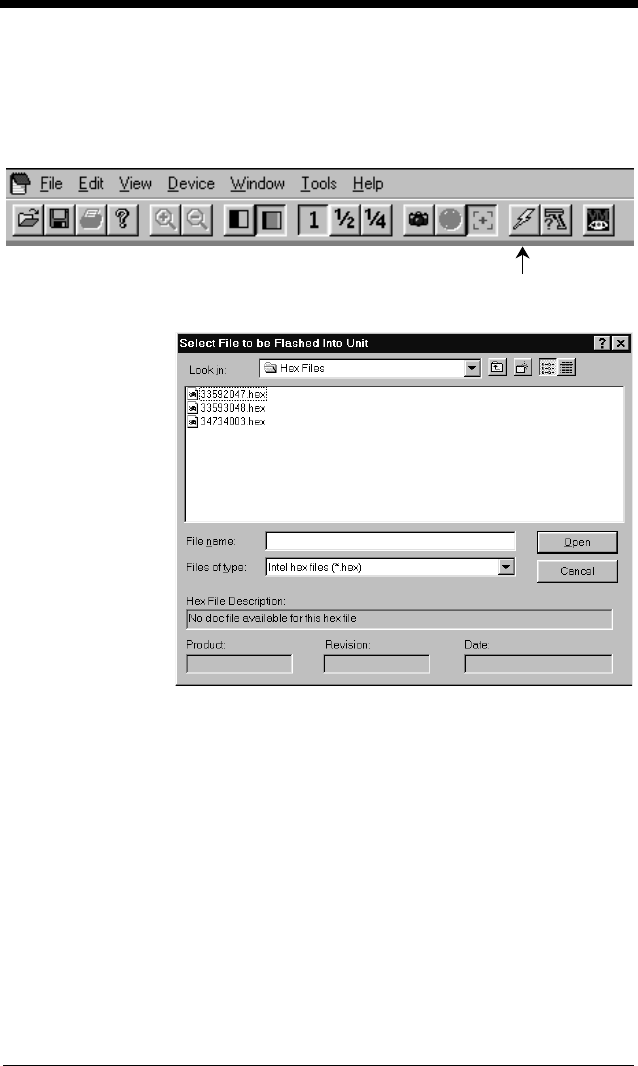
7 - 14
Load New Imager Software
If you need to upgrade the Imager’s software, you can load a new software file
into the Imager’s ROM. Click on Device - Load Firmware File into ROM or click
on the lightning flash icon in the button bar.
You will be
prompted for the
name of the hex file:
Select the hex file
and click on Open.
Quick*View will
flash the new
software into your
Imager’s ROM.
Imager Power Settings
By default, the Imager will power down after 2 minutes of inactivity. If you wish
to keep the Imager powered up indefinitely, click on Device - Hold Power. To
reset the Imager to the default power setting, click on Device - Remove Power
Hold.
Trigger Settings
If you wish to control the Imager’s trigger with the software, you can select
Device - Trigger On, or Device - Trigger Off. These settings turn the trigger on
and off just as if you were holding the trigger or releasing it manually. This
feature may be necessary when working with a fixed device that has no trigger.
Flash
icon