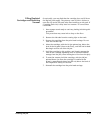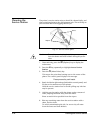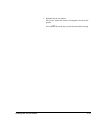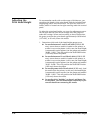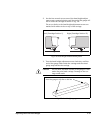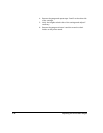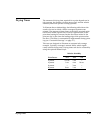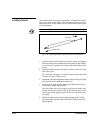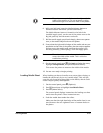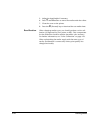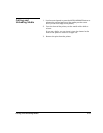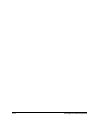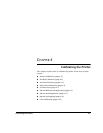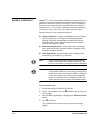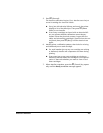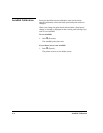Loading Media 3-21
Note
The printer automatically locates the right and left
edges of the media, so it is not necessary to align
the media edges to a reference mark on the platen.
6. With your left hand, press the Media Advance button to
advance media a few inches (several centimeters).
The Media Advance button is located to the left of the
installed supply spool, on the rear of the printer next to the
Big Ink pack tray and electronics enclosure.
7. Roll the media supply spool back sharply, about one-quarter
turn, so the media snaps flush onto the platen.
8. Ensure that the right and left edges of the media web are per-
pendicular to the sides of the printer, that the tension appears
uniform across the media web, and that the media is not
unrolling unevenly (“telescoping”) from the supply spool.
Note
These checks ensure that the tension is uniform
across the width of the media. This is critical to
trouble-free printing.
9. On the control panel, press
a
(Options) to display the menu,
highlight
Change Media,
and press
e
(Menu Select).
This causes the printer to measure the width of the media.
10. You are now ready to begin printing.
Loading Media Sheet
When loading cut sheets of media, wear cotton gloves during, or
handle the media only by its very outside edges. This will pre-
vent skin oils from being deposited on the media, which could
render output quality unacceptable.
1. On the control panel, press
a
(Options).
2. Press
c
three times to highlight
Load Media Sheet.
3. Press
e
(Menu Select).
The control panel displays instructions for loading cut sheet
media into the printer. These instructions are:
4. Push the media sheet under the rollers.
Make sure that the right hand edge of the media sheet is cen-
tered between the two rightmost rows of vacuum holes on
the platen.