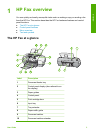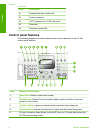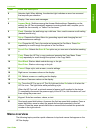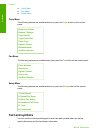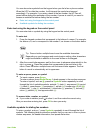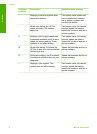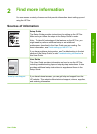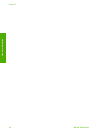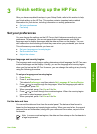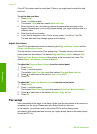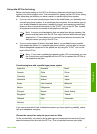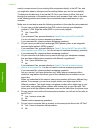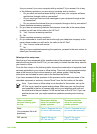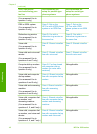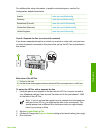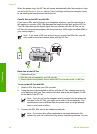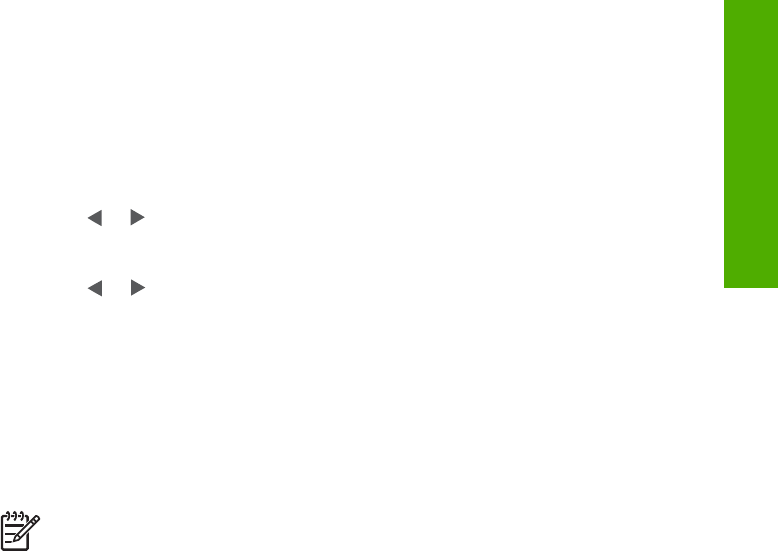
3
Finish setting up the HP Fax
After you have completed the steps in your Setup Guide, refer to this section to help
you finish setting up the HP Fax. This section contains important setup-related
information for your device, including information on setting preferences.
● Set your preferences
● Fax setup
Set your preferences
You can change the settings on the HP Fax so that it behaves according to your
preference. For example, you can set general device preferences, such as the
language used to display messages and the date and time on the display. You can
also restore the device settings to what they were when you purchased your device.
This will erase any new defaults you have set.
● Set your language and country/region
● Set the date and time
● Adjust the volume
Set your language and country/region
The language and country/region setting determines which language the HP Fax uses
to show messages on the display. Usually, you set the language and country/region
when you first set up the HP Fax. However, you can change the setting at any time by
using the following procedure.
To set your language and country/region
1. Press Setup.
2. Press 6, and then press 1.
This selects Preferences and then selects Set Language & Country/Region.
3.
Press
or to scroll through the languages. When the language you want to
use appears, press OK.
4. When prompted, press 1 for Yes or 2 for No.
5.
Press
or
to scroll through the countries/regions. When the country/region
you want to select appears, press OK.
6. When prompted, press 1 for Yes or 2 for No.
Set the date and time
You can set the date and time from the control panel. The date and time format is
based on the language and country/region setting. When you send a fax, the current
date and time are transmitted, along with your name and fax number, as part of the
fax header.
Note In some countries/regions, the date and time stamp on the fax header is
a legal requirement.
User Guide
11
Finish setup