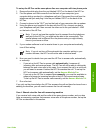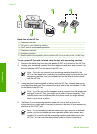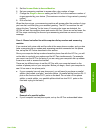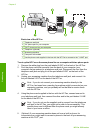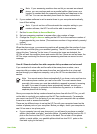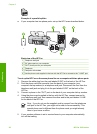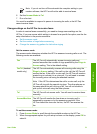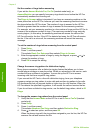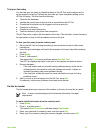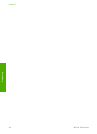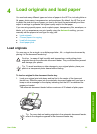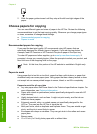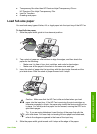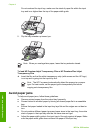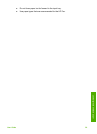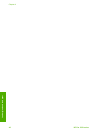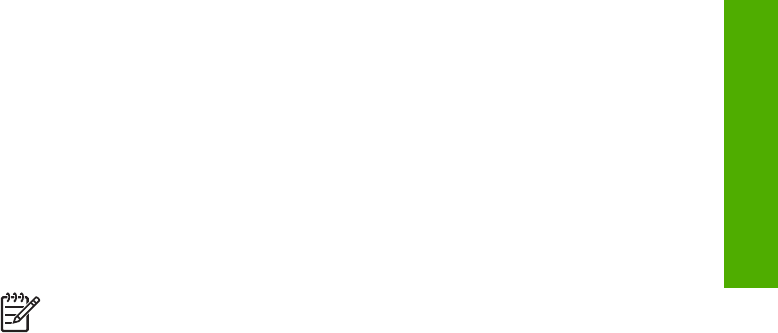
Test your fax setup
You can test your fax setup to check the status of the HP Fax and to make sure it is
set up properly for faxing. Perform this test after you have completed setting up the
HP Fax for faxing. The test does the following:
● Tests the fax hardware
● Verifies the correct type of phone cord is connected to the HP Fax
● Checks that the phone cord is plugged into the correct port
● Checks for a dial tone
● Checks for an active phone line
● Tests the status of your phone line connection
The HP Fax prints a report with the results of the test. If the test fails, review the report
for information on how to fix the problem and rerun the test.
To test your fax setup from the control panel
1. Set up the HP Fax for faxing according to your particular home or office setup
instructions.
2. Insert the print cartridges and load full-size paper in the input tray before starting
the test.
3. Press Setup.
4. Press 5, then press 6.
This selects the Tools menu and then selects Run Fax Test.
The HP Fax displays the status of the test on the display and prints a report.
5. Review the report.
– If the test passes and you are still having problems faxing, check the fax
settings listed in the report to verify the settings are correct. A blank or
incorrect fax setting can cause problems faxing.
– If the test fails, review the report for more information on how to fix any
problems found.
6. After you pick up the fax report from the HP Fax, press OK.
If necessary, resolve any problems found and rerun the test.
Set the fax header
The fax header prints your name and fax number on the top of every fax you send.
Note In some countries/regions the fax header information is a legal
requirement.
To set a default fax header from the control panel
1. Press Setup.
2. Press 3, and then press 1.
This selects Basic Fax Setup and then selects Fax Header.
3. Enter your personal or company name, and then press OK.
4. Enter your fax number by using the numeric keypad, and then press OK.
User Guide
33
Finish setup