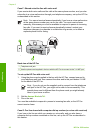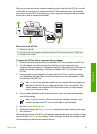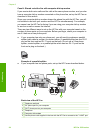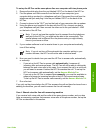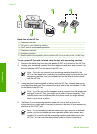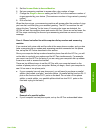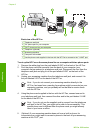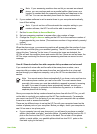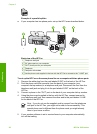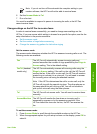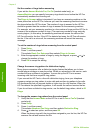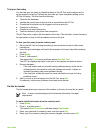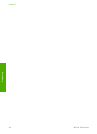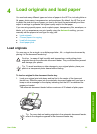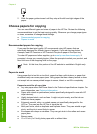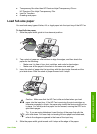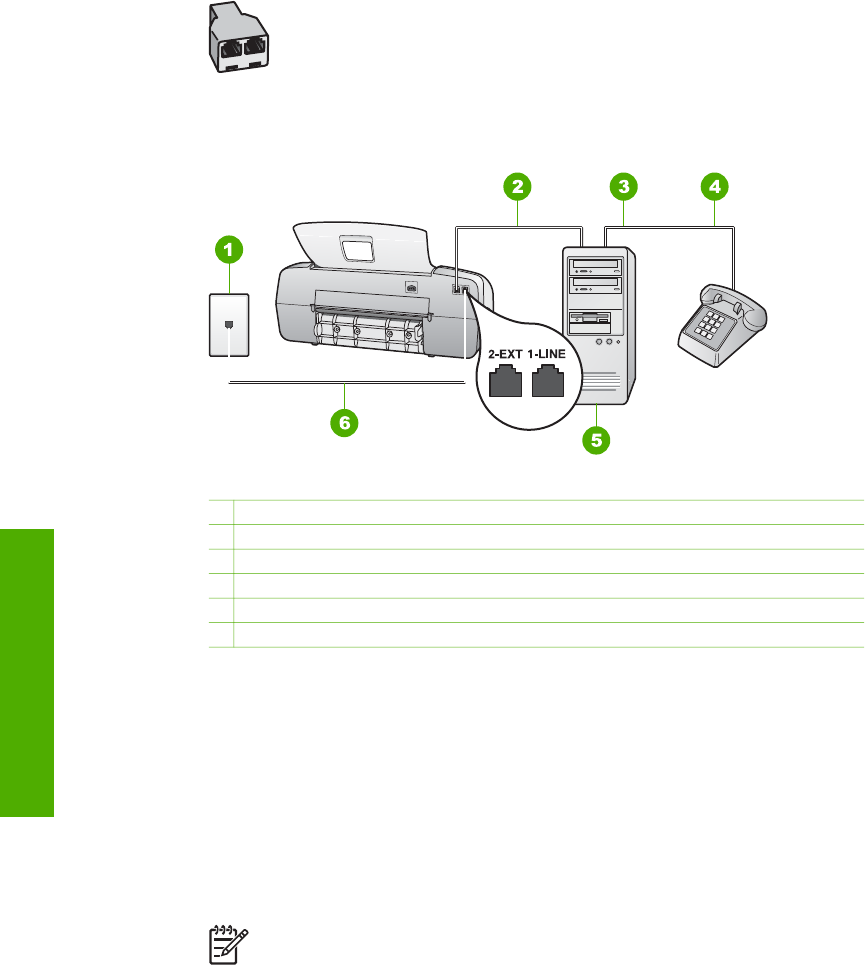
Example of a parallel splitter
● If your computer has two phone ports, set up the HP Fax as described below.
Back view of the HP Fax
1 Telephone wall jack
2 "IN" phone port on your computer
3 "OUT" phone port on your computer
4 Telephone
5 Computer with modem
6 Use the phone cord supplied in the box with the HP Fax to connect to the "1-LINE" port
To set up the HP Fax on the same phone line as a computer with two phone ports
1. Remove the white plug from the port labeled 2-EXT on the back of the HP Fax.
2. Find the phone cord that connects from the back of your computer (your
computer dial-up modem) to a telephone wall jack. Disconnect the cord from the
telephone wall jack and plug it into the port labeled 2-EXT on the back of the
HP Fax.
3. Connect a phone to the "OUT" port on the back of your computer dial-up modem.
4. Using the phone cord supplied in the box with the HP Fax, connect one end to
your telephone wall jack, then connect the other end to the port labeled 1-LINE
on the back of the HP Fax.
Note If you do not use the supplied cord to connect from the telephone
wall jack to the HP Fax, you might not be able to fax successfully. This
special phone cord is different from the phone cords you might already
have in your home or office.
5. If your modem software is set to receive faxes to your computer automatically,
turn off that setting.
Chapter 3
30
HP Fax 1250 series
Finish setup