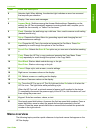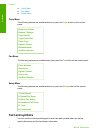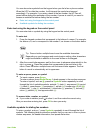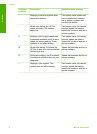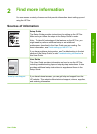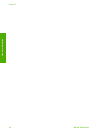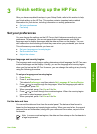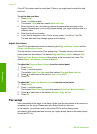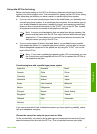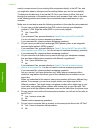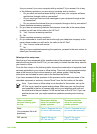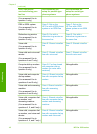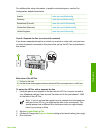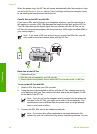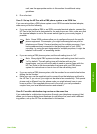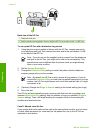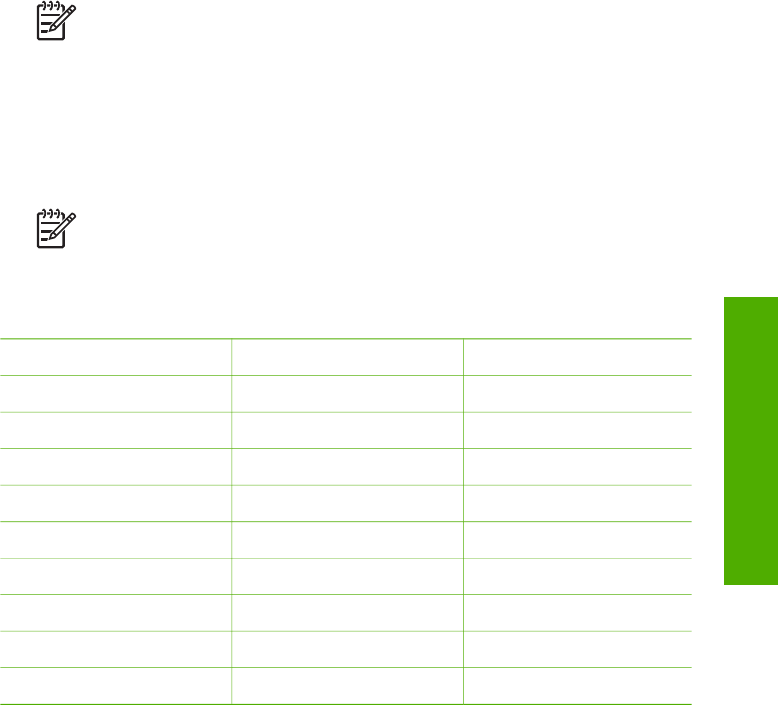
Set up the HP Fax for faxing
Before you begin setting up the HP Fax for faxing, determine which kind of phone
system your country/region uses. The instructions for setting up the HP Fax for faxing
differ depending on whether you have a serial- or parallel-type phone system.
● If you do not see your country/region listed in the table below, you probably have
a serial-type phone system. In a serial-type phone system, the connector type on
your shared telephone equipment (modems, phones, and answering machines)
does not allow a physical connection to the "2-EXT" port on the HP Fax. Instead,
all equipment must be connected at the telephone wall jack.
Note In some countries/regions that use serial-type phone systems, the
phone cord that came with the HP Fax might have an additional wall plug
attached to it. This enables you to connect other telecom devices to the
wall jack where you plug in the HP Fax.
● If your country/region is listed in the table below, you probably have a parallel-
type telephone system. In a parallel-type phone system, you are able to connect
shared telephone equipment to the phone line by using the "2-EXT" port on the
back of the HP Fax.
Note If you have a parallel-type phone system, HP recommends you use
the 2-wire phone cord supplied with the HP Fax to connect the HP Fax to
the telephone wall jack.
Countries/regions with a parallel-type phone system
Argentina
Australia Brazil
Canada Chile China
Colombia Greece India
Indonesia Ireland Japan
Korea Latin America Malaysia
Mexico Philippines Poland
Portugal Russia Saudi Arabia
Singapore Spain Taiwan
Thailand USA Venezuela
Vietnam
If you are unsure which kind of telephone system you have (serial or parallel), check
with your telephone company.
Choose the correct fax setup for your home or office
To fax successfully, you need to know what types of equipment and services (if any)
share the same phone line with the HP Fax. This is important because you might
User Guide
13
Finish setup