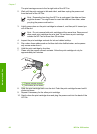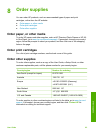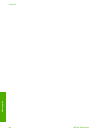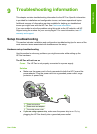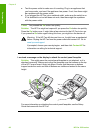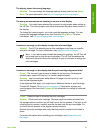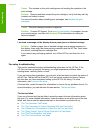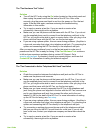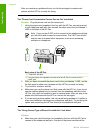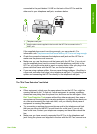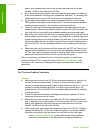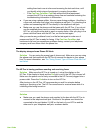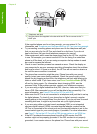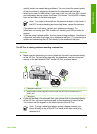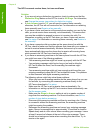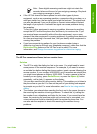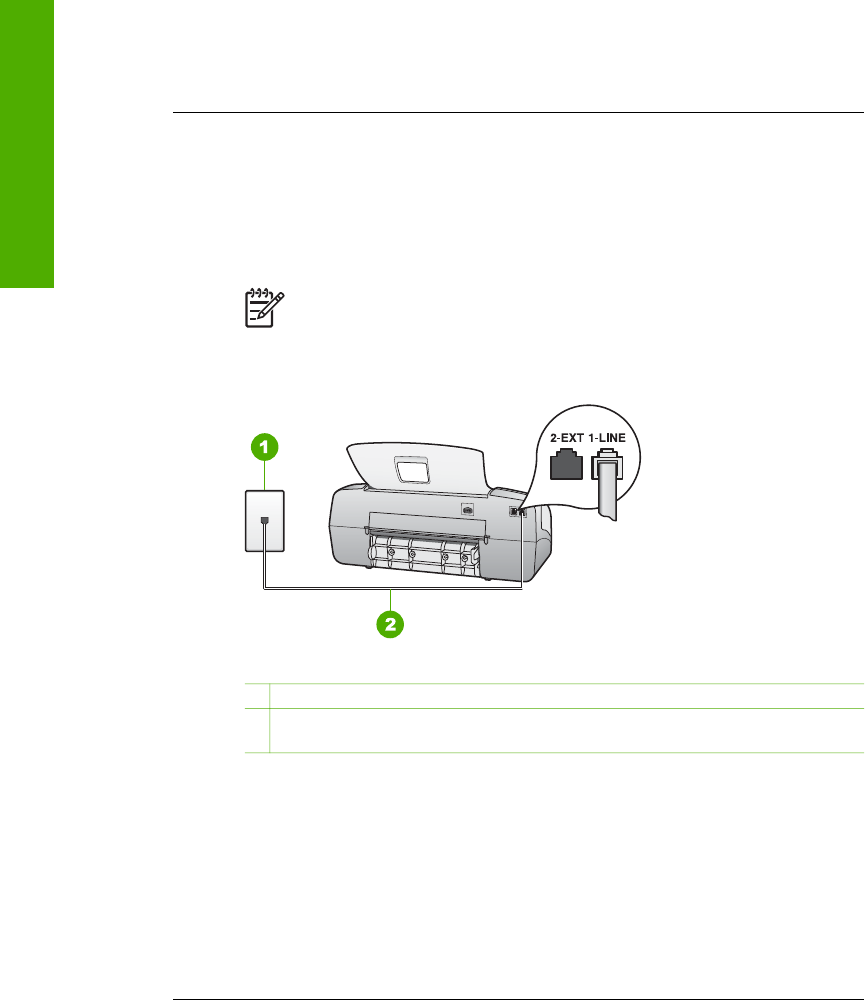
After you resolve any problems found, run the fax test again to make sure it
passes and the HP Fax is ready for faxing.
The "Phone Cord Connected to Correct Port on Fax" test failed
Solution Plug the phone cord into the correct port.
1. Using the phone cord supplied in the box with the HP Fax, connect one end
to your telephone wall jack, then connect the other end to the port labeled 1-
LINE on the back of the HP Fax.
Note If you use the 2-EXT port to connect to the telephone wall jack,
you will not be able to send or receive faxes. The 2-EXT port should
only be used to connect other equipment, such as an answering
machine or a telephone.
Back view of the HP Fax
1 Telephone wall jack
2 Use the phone cord supplied in the box with the HP Fax to connect to the "1-
LINE" port
2. After you have connected the phone cord to the port labeled 1-LINE, run the
fax test again to make sure it passes and the HP Fax is ready for faxing.
3. Try to send or receive a test fax.
● Make sure you use the phone cord that came with the HP Fax. If you do not
use the supplied phone cord to connect from the telephone wall jack to the
HP Fax, you might not be able to send or receive faxes. After you plug in the
phone cord that came with the HP Fax, run the fax test again.
● If you are using a phone splitter, this can cause faxing problems. (A splitter is
a two-cord connector that plugs into a telephone wall jack.) Try removing the
splitter and connecting the HP Fax directly to the telephone wall jack.
The "Using Correct Type of Phone Cord with Fax" test failed
Solution
● Make sure you used the phone cord supplied in the box with the HP Fax to
connect to the telephone wall jack. One end of the phone cord should be
Chapter 9
70
HP Fax 1250 series
Troubleshooting