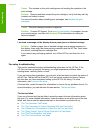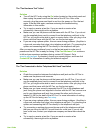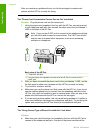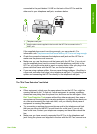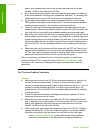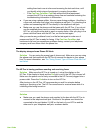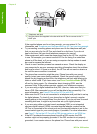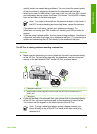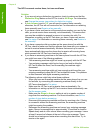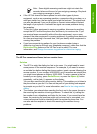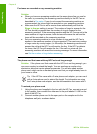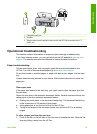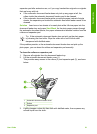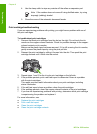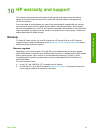The HP Fax cannot receive faxes, but can send faxes
Solution
● If you are not using a distinctive ring service, check to make sure that the
Distinctive Ring feature on the HP Fax is set to All Rings. For information,
see Change the answer ring pattern for distinctive ringing.
● If Auto Answer is set to Tel, you will need to receive faxes manually;
otherwise, the HP Fax will not receive the fax. For information on receiving
faxes manually, see Receive a fax manually.
● If you have a voice mail service at the same phone number you use for fax
calls, you must receive faxes manually, not automatically. This means that
you must be available to respond in person to incoming fax calls. For
information on setting up the HP Fax when you have a voice mail service,
see Fax setup. For information on receiving faxes manually, see Receive a
fax manually.
● If you have a computer dial-up modem on the same phone line with the
HP Fax, check to make sure that the software that came with your modem is
not set to receive faxes automatically. Modems that are set up to receive
faxes automatically take over the phone line to receive all incoming faxes,
which prevents the HP Fax from receiving fax calls.
● If you have an answering machine on the same phone line with the HP Fax,
you might have one of the following problems:
– Your answering machine might not be set up properly with the HP Fax.
– Your outgoing message might be too long or too loud to allow the
HP Fax to detect fax tones, and the sending fax machine might
disconnect.
– Your answering machine might not have enough quiet time after your
outgoing message to allow the HP Fax to detect fax tones. This problem
is most common with digital answering machines.
The following actions might help solve these problems:
– When you have an answering machine on the same phone line you use
for fax calls, try connecting the answering machine directly to the
HP Fax as described in Fax setup.
– Make sure the HP Fax is set to receive faxes automatically. For
information on setting up the HP Fax to receive faxes automatically, see
Set the answer mode.
– Make sure the Rings to Answer setting is set to a greater number of
rings than the answering machine. For more information, see Set the
number of rings before answering.
– Disconnect the answering machine and then try receiving a fax. If faxing
is successful without the answering machine, the answering machine
might be causing the problem.
– Reconnect the answering machine and record your outgoing message
again. Record a message that is approximately 10 seconds in duration.
Speak slowly and at a low volume when recording your message. Leave
at least 5 seconds of silence at the end of the voice message. There
should be no background noise when recording this silent time. Try to
receive a fax again.
Chapter 9
76
HP Fax 1250 series
Troubleshooting