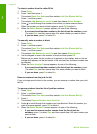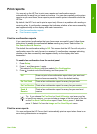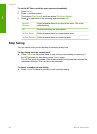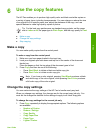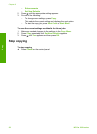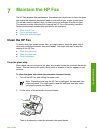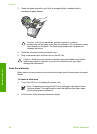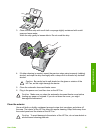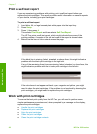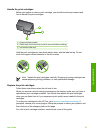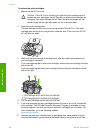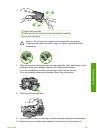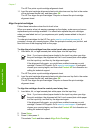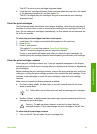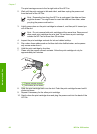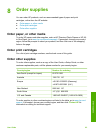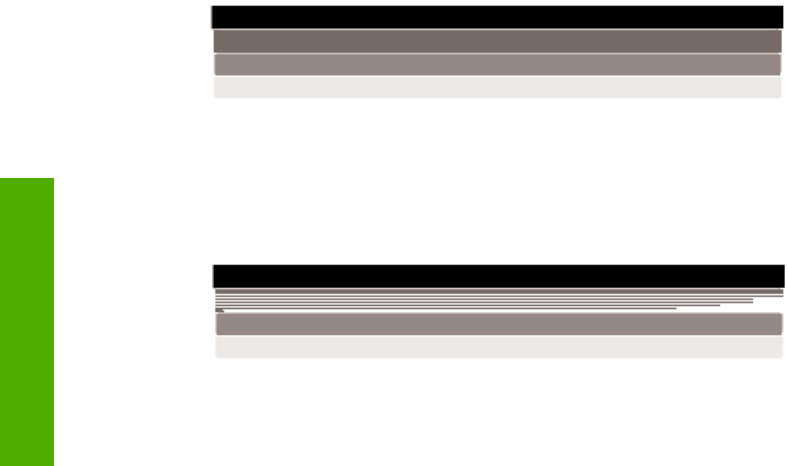
Print a self-test report
If you are experiencing problems with printing, print a self-test report before you
replace the print cartridges. This report provides useful information on several aspects
of your device, including your print cartridges.
To print a self-test report
1. Load letter, A4, or legal unused plain white paper into the input tray.
2. Press Setup.
3. Press 1, then press 4.
This selects Print Report and then selects Self-Test Report.
The HP Fax prints a self-test report, which might indicate the source of the
printing problem. A sample of the ink test area of the report is shown below.
4. Make sure the lines of color extend across the page.
If the black line is missing, faded, streaked, or shows lines, this might indicate a
problem with the black print cartridge in the right slot.
If any of the remaining three lines are missing, faded, streaked, or show lines, this
might indicate a problem with the tri-color print cartridge in the left slot.
If the color bars do not appear as black, cyan, magenta and yellow, you might
need to clean the print cartridges. If the problem is not resolved by cleaning the
print cartridges, you might need to replace the print cartridges.
Work with print cartridges
To ensure the best print quality from the HP Fax, you will need to perform some
simple maintenance procedures and, when prompted by a message on the display,
replace the print cartridges.
● Handle the print cartridges
● Replace the print cartridges
● Align the print cartridges
● Clean the print cartridges
● Clean the print cartridge contacts
Chapter 7
56
HP Fax 1250 series
Maintain the HP Fax