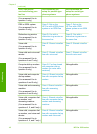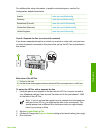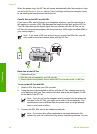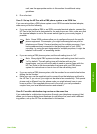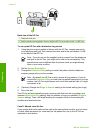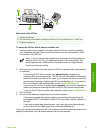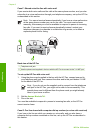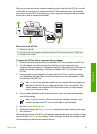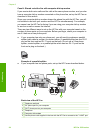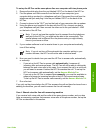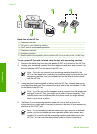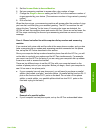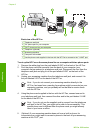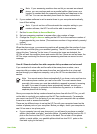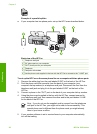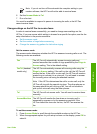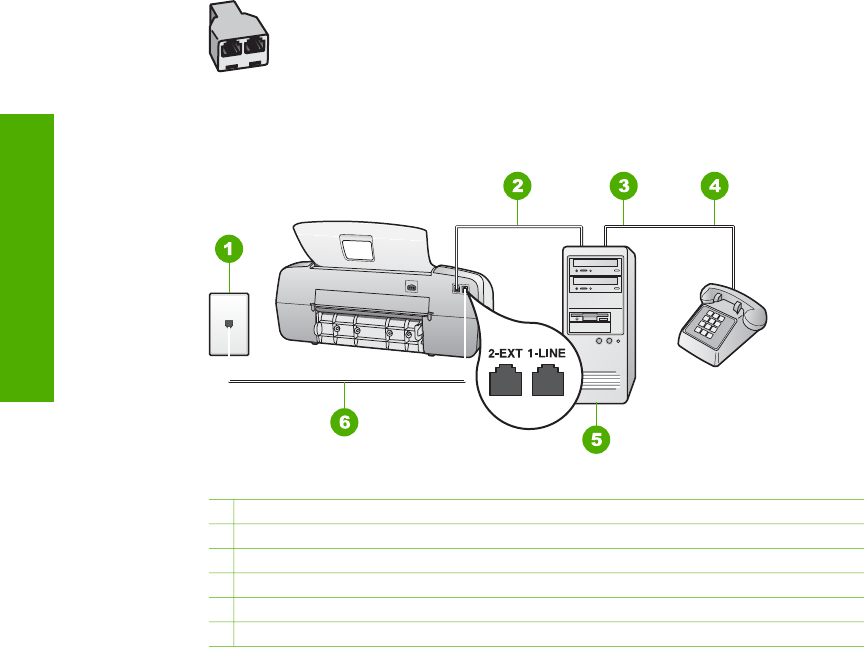
Case H: Shared voice/fax line with computer dial-up modem
If you receive both voice calls and fax calls at the same phone number, and you also
have a computer dial-up modem connected on this phone line, set up the HP Fax as
described in this section.
Since your computer dial-up modem shares the phone line with the HP Fax, you will
not be able to use both your modem and the HP Fax simultaneously. For example,
you cannot use the HP Fax for faxing if you are using your computer dial-up modem
to send an e-mail or access the Internet.
There are two different ways to set up the HP Fax with your computer based on the
number of phone ports on your computer. Before you begin, check your computer to
see if it has one or two phone ports.
● If your computer has only one phone port, you will need to purchase a parallel
splitter (also called a coupler), as shown below. (A parallel splitter has one RJ-11
port on the front and two RJ-11 ports on the back. Do not use a 2-line phone
splitter, a serial splitter, or a parallel splitter which has two RJ-11 ports on the
front and a plug on the back.)
Example of a parallel splitter
● If your computer has two phone ports, set up the HP Fax as described below.
Back view of the HP Fax
1 Telephone wall jack
2 "IN" phone port on your computer
3 "OUT" phone port on your computer
4 Telephone
5 Computer with modem
6 Use the phone cord supplied in the box with the HP Fax to connect to the "1-LINE" port
Chapter 3
24
HP Fax 1250 series
Finish setup