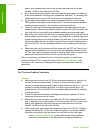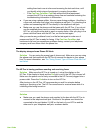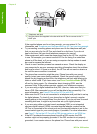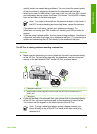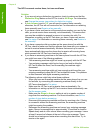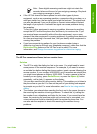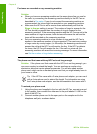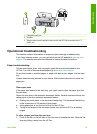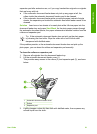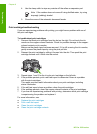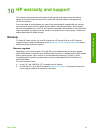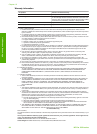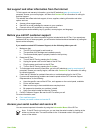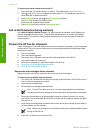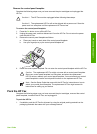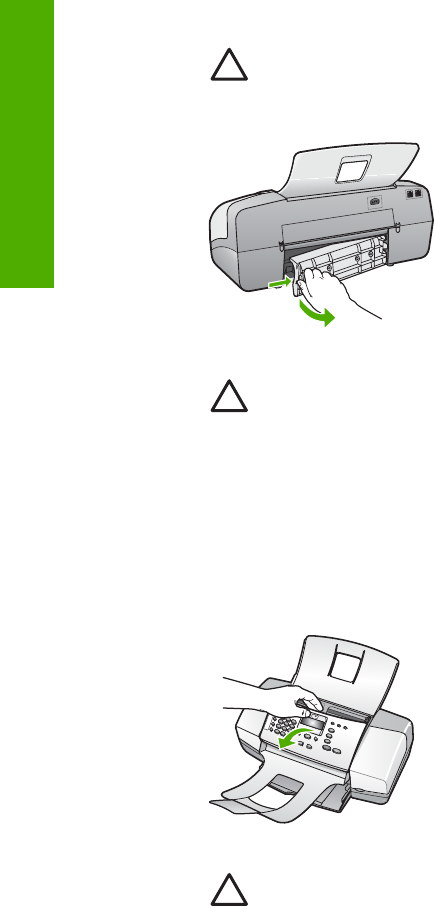
Caution Trying to clear a paper jam from the front of the HP Fax can
damage the print mechanism. Always access and clear paper jams
through the rear door.
2. Gently pull the paper out of the rollers.
Caution If the paper tears when you are removing it from the rollers,
check the rollers and wheels for torn pieces of paper that might be
remaining inside the device. If you do not remove all the pieces of paper
from the HP Fax, more paper jams are likely to occur.
3. Replace the rear door. Gently push the door forward until it snaps into place.
4. Press OK to continue the current job.
To clear a paper jam in the automatic document feeder
1. Lift the cover of the automatic document feeder.
2. Gently pull the paper out of the rollers.
Caution If the paper tears when you are removing it from the rollers,
check the rollers and wheels for torn pieces of paper that might be
remaining inside the device. If you do not remove all the pieces of paper
from the HP Fax, more paper jams are likely to occur.
3. Close the cover of the automatic document feeder.
The automatic document feeder picks up too many pages or none at all
Cause The separator pad or rollers inside the automatic document feeder might
need to be cleaned. Pencil lead, wax, or ink can build up on the rollers and
Chapter 9
80
HP Fax 1250 series
Troubleshooting