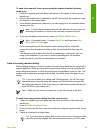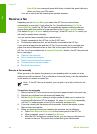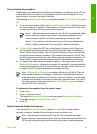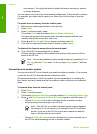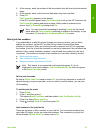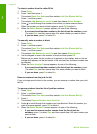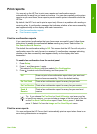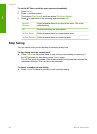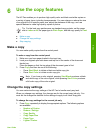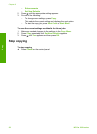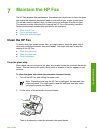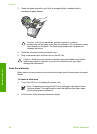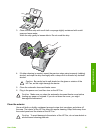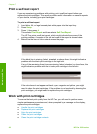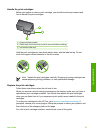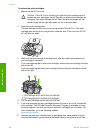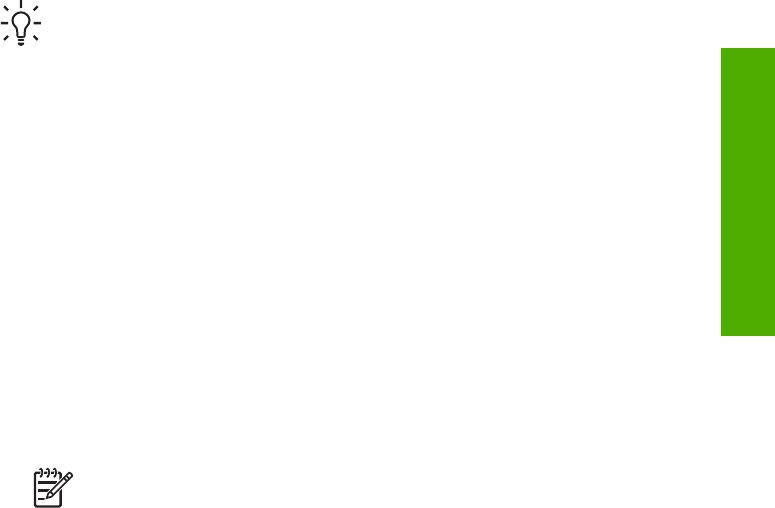
6
Use the copy features
The HP Fax enables you to produce high-quality color and black-and-white copies on
a variety of paper types, including transparencies. You can enlarge or reduce the size
of an original to fit a specific paper size, adjust the darkness of the copy, and use
special features to make high-quality copies of photos.
Tip For the best copy performance on standard copy projects, set the paper
size to Letter or A4, the paper type to Plain Paper, and the copy quality to Fast.
● Make a copy
● Change the copy settings
● Stop copying
Make a copy
You can make quality copies from the control panel.
To make a copy from the control panel
1. Make sure you have paper loaded in the input tray.
2. Load your originals print side down and top first in the center of the document
feeder tray.
Place the pages so that the top edge of the document goes in first.
3. Press Copy and then do one of the following:
– Press Start Black to initiate a black-and-white copy job.
– Press Start Color to initiate a color copy job.
Note If you have a color original, pressing Start Black produces a black-
and-white copy of the color original, while pressing Start Color produces
a full-color copy of the color original.
Change the copy settings
You can customize the copy settings of the HP Fax to handle nearly any task.
When you change copy settings, the changes are for the current copy job only. You
must set the changes as defaults for the settings to apply to all future copy jobs.
To change the copy settings for the current job only
1. Press Copy repeatedly to display the appropriate options. The following options
are available:
– Number of Copies
– Reduce / Enlarge
– Copy Quality
– Copy Paper Size
– Paper Type
– Lighter / Darker
User Guide
51
Copy