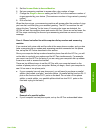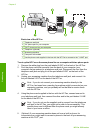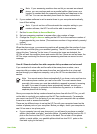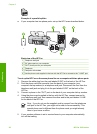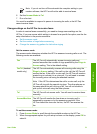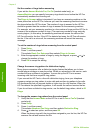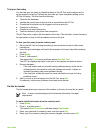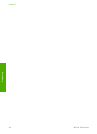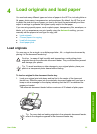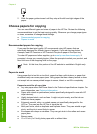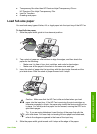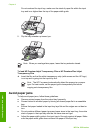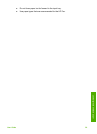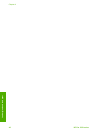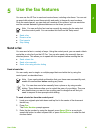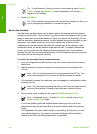4
Load originals and load paper
You can load many different types and sizes of paper in the HP Fax, including letter or
A4 paper, photo paper, transparencies, and envelopes. By default, the HP Fax is set
to detect the size and type of paper you load in the input tray automatically and then
adjust its settings to generate the highest quality output for that paper.
If you are using special papers, such as photo paper, transparency film, envelopes, or
labels, or if you experience poor print quality using the Automatic setting, you can
manually set the paper size and type for copy jobs.
● Load originals
● Choose papers for copying
● Load full-size paper
● Avoid paper jams
Load originals
You can copy or fax a single- or multiple-page letter-, A4-, or legal-size document by
placing it in the document feeder tray.
Caution In areas of high humidity and temperature; avoid putting photo
originals through the automatic document feeder. They could become jammed
and damage your photos.
Tip To avoid scratches or other damage to your original photos, place your
photo in a transparent photo sleeve before loading.
To load an original in the document feeder tray
1. Load your original print side down and top first in the center of the document
feeder tray. Slide the paper into the automatic document feeder until you hear a
beep or see a message on the display indicating that the HP Fax detected the
pages you loaded.
The automatic document feeder holds a maximum of 20 sheets of plain paper.
Tip For more help on loading originals in the automatic document feeder,
refer to the diagram engraved in the document feeder tray.
User Guide
35
Load originals and load paper