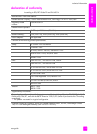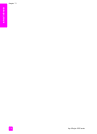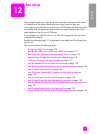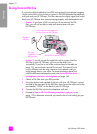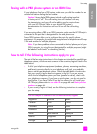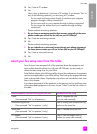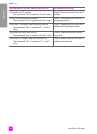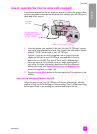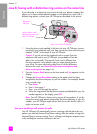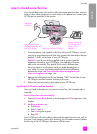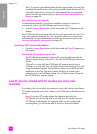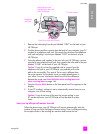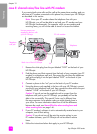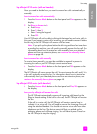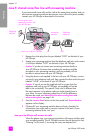user guide
fax setup
123
fax setup
case A: separate fax line (no voice calls received)
If you have a separate fax line on which you receive no voice calls, and you have
no other equipment connected on this phone line, connect your HP Officejet as
described in this section.
1 Using the phone cord supplied in the box with your HP Officejet, connect
one end to your telephone wall jack, then connect the other end to the port
labeled “1-LINE” on the back of your HP Officejet.
Caution! If you do not use the supplied cord to connect from the
telephone wall jack to your HP Officejet, you probably will not be
able to fax successfully. This special 2-wire cord is different from
the more common 4-wire phone cords you might already have in
your office. For more information about how to tell the difference
between the cords, see I have difficulties when sending faxes and
when receiving faxes on page 146.
2 Press the Answer Mode button on the front panel until Fax appears on the
display.
how your hp officejet will answer fax calls
When the phone rings, your HP Officejet will answer automatically after the
number of rings you set in the Rings to Answer setting. Then it will begin emitting
fax reception tones to the sending fax machine and receive the fax.
Use the phone cord
supplied in the box with
your HP Officejet
Telephone
wall jack
Back view of the HP Officejet