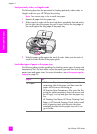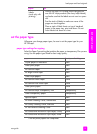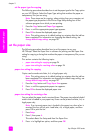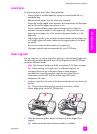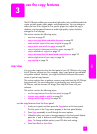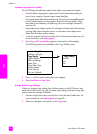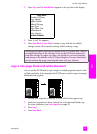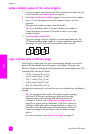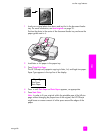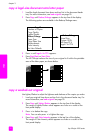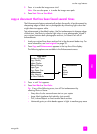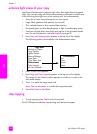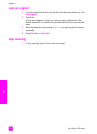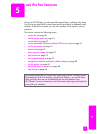hp officejet 4200 series
chapter 3
30
copy
make multiple copies of the same original
1 Load your original face down and top first in the document feeder tray. For
more information, see load originals on page 25.
2 Press Copy until Number of Copies appears in the top line of the display.
3 Press or use the keypad to enter the number of copies, up to the
maximum.
(The maximum number of copies varies by model.)
Tip: If you hold down either of the arrow buttons, the number of
copies changes by increments of 5 to make it easier to set a large
number of copies.
4 Press Start Black or Start Color.
If you are copying a stack of originals in the document feeder tray, the
HP Officejet makes multiple copies of a single page before copying the
next page. You will need to sort and staple the copies yourself.
copy a photo onto a full-size page
Use Photo Fit to Page when you want to automatically enlarge your original
photo to fill the printable area of the paper size loaded in the paper tray.
Photo Fit to Page only enlarges original photos that are standard photo sizes. The
standard photo sizes are as follows:
• 3.5 by 5 inches (9 by 13 cm)
• 4 by 6 inches (10 by 15 cm)
• 5 by 7 inches (13 by 18 cm)
• 6 by 8 inches (15 by 20 cm)
• 8 by 10 inches (25 by 25 cm)
For originals containing text or photos that are not a standard size, use Reduce/
Enlarge.
Tip: You can optimize the quality of the photos you print and copy
with your HP Officejet by purchasing a photo print cartridge.
Remove the black print cartridge and insert the photo print
cartridge in its place. (See use the print cartridge protector on
page 85 for proper storage information.) With the tri-color print
cartridge and the photo print cartridge installed, you have a six-
ink system, which provides enhanced quality photos. When you
want to print regular text documents, swap the black cartridge
back in.
For more information, see order print cartridges on page 75.