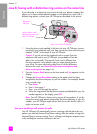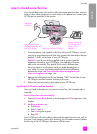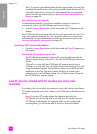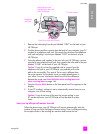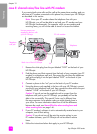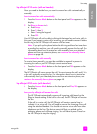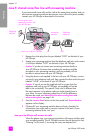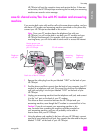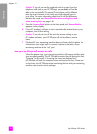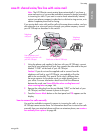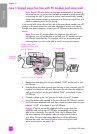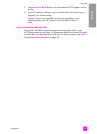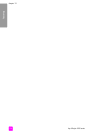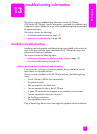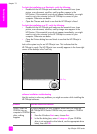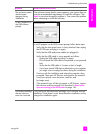hp officejet 4200 series
chapter 12
132
fax setup
Caution! If you do not use the supplied cord to connect from the
telephone wall jack to your HP Officejet, you probably will not be
able to fax successfully. This special 2-wire phone cord is different
from the more common 4-wire cords you might already have in
your office. For more information about how to tell the difference
between the cords, see I have difficulties when sending faxes and
when receiving faxes on page 146.
5 Press the Answer Mode button on the front panel until AnswerMachine
appears on the display.
6 If your PC modem’s software is set to automatically receive faxes to your
computer, turn off that setting.
Caution! If you do not turn off the auto fax receive setting in your
PC modem software, your HP Officejet will not be able to receive
faxes.
7 (Optional) If your answering machine does not have a built-in phone, for
convenience you might want to connect a phone to the back of your
answering machine at the “out” port.
how your hp officejet will answer fax calls
When the phone rings, your answering machine will answer and then play
your recorded greeting. The HP Officejet monitors the call during this time,
“listening” for fax tones. If incoming fax tones are detected, the
HP Officejet will emit fax reception tones and receive the fax; if there are
no fax tones, the HP Officejet stops monitoring the line and your answering
machine can record a voice message.