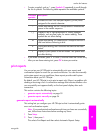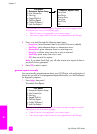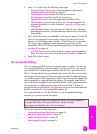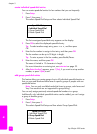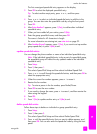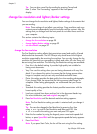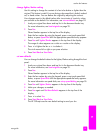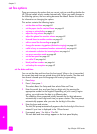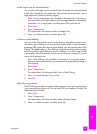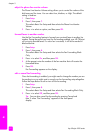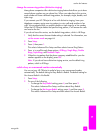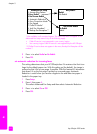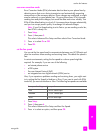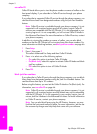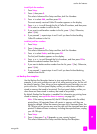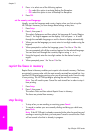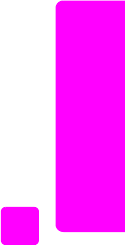
user guide
use the fax features
61
fax
set the paper size for received faxes
You can select the paper size for received faxes. The paper size selected should
match what is loaded in your paper tray. Faxes can be printed on letter, A4, or
legal paper only (varies by country/region).
Note: If an incorrect paper size is loaded in the paper tray when a fax is
received, the fax will not print and an error message appears on the display.
Load letter, A4, or legal paper, and then press OK to print the fax.
1 Press Setup.
2 Press 3, then press 4.
This selects Basic Fax Setup and then Fax Paper Size.
3 Press to select an option, and then press OK.
set tone or pulse dialing
You can set the dial mode for tone or pulse dialing. Most phone systems work
with either type of dialing. If you have a public phone system or a private branch
exchange (PBX) system that requires pulse dialing, you may need to select Pulse
Dialing. The default setting is Tone Dialing. Some phone system features might
not be accessible if pulse dialing is used. In addition, it can take longer to dial
a fax number with pulse dialing. Contact your local phone company if you are
unsure which setting to use.
Note: Pulse dialing is not available in all countries. If your phone system
does not require pulse dialing, we recommend using the default setting of
Tone Dialing.
1 Press Setup.
2 Press 3, then press 5.
This selects Basic Fax Setup and then Tone or Pulse Dialing.
3 Press to select between Tone or Pulse.
4 Press OK.
adjust the ring volume
The HP Officejet provides four levels for adjusting how loud it will ring when there
is an incoming fax or phone call. You can select Off, Low, Medium, or High. The
default setting is Medium.
1 Press Setup.
2 Press 3, then press 6.
This selects Basic Fax Setup and then selects the Ring Volume.
3 Press to select an option, and then press OK.