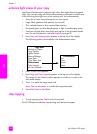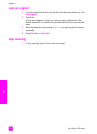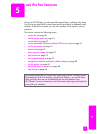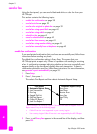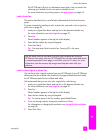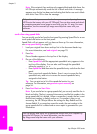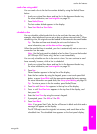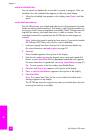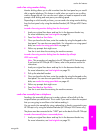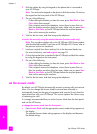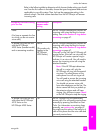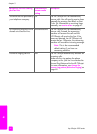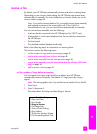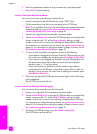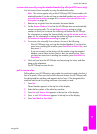hp officejet 4200 series
chapter 5
42
fax
cancel a scheduled fax
You can cancel a scheduled fax or one that is currently in progress. Once you
schedule a fax, the scheduled time appears on the front panel display.
` When the scheduled time appears on the display, press Cancel, and then
press 1.
send a fax from memory
Your HP Officejet can scan a black-and-white fax from the automatic document
feeder into memory before sending it. This feature is useful if the fax number you
are trying to reach is busy or temporarily unavailable. The HP Officejet scans the
originals into memory, and sends them once it is able to connect. You can
immediately remove the originals from the HP Officejet once the pages are
scanned.
Note: Use the front panel to send a fax from memory. If you use the handset
(HP Officejet 4250 Series only), the fax is sent immediately.
1 Load your original face down and top first in the document feeder tray.
For more information, see load originals on page 25.
2 Press Fax.
Phone Number appears in the top line of the display.
3 Enter the fax number by using the keypad, press a one-touch speed dial
button, or press Speed Dial until the appropriate speed-dial entry appears.
For more information on speed dials, see set up speed dialing on page 55.
Tip: To enter a pause in the fax number, press Redial/Pause.
4 Press Fax until How to Fax appears in the top line of the display.
5 Press until Fax from Memory appears in the top line of the display.
6 Press Start Black.
Note: If you press Start Color, the fax is sent in black and white and a
message appears on the display.
The HP Officejet scans the originals into memory and sends them when the
receiving fax machine is available.